Rootkit.Agent/Gen-ESQUL is a rootkit Trojan that can inject itself on legitimate Windows system files to avoid antivirus detections. This threat is also capable of hiding its presence on the infected computer because of its rootkit technology that runs in the background of a known Windows services.
Every computer users who used to be online are the main target of Rootkit.Agent/Gen-ESQUL. It spreads on various ways using Internet connection. Trojans may deploy this malware by infecting web sites that transfer the code onto visitor’s computer. Spam email messages containing links may also lead victims to the malicious web pages. Links from social networking sites and instant messaging program are also one thing to avoid that may cause Rootkit.Agent/Gen-ESQUL infection.
Once it is executed on the computer, this Trojan will look for process where it can inject its code. Once that process runs, Rootkit.Agent/Gen-ESQUL also runs but only the legitimate process is visible to the system. This is one reason why most antivirus software failed to detect the presence of this rootkit. Additionally, Rootkit.Agent/Gen-ESQUL injects code to various driver files that also executes the code each time the relevant device is opened.
To remove Rootkit.Agent/Gen-ESQUL, you need to scan the computer with anti-rootkit tool. Moreover, anti-malware may help delete other hidden files not found on the first scan. Follow the instructions on this page to easily get rid of Rootkit.Agent/Gen-ESQUL. It is highly advised to install effective protection tool to block malicious web sites from infecting your computer.
What Rootkit.Agent/Gen-ESQUL Does?
It will modify Windows Registry and add the following entries:
- HKLM\system\controlset001\services\ESQULserv.sys
- C:\WINDOWS\SYSTEM32\DRIVERS\ESQULCHSATUYPLYVTSQFUJXUMMTRENBSOOSUI.SYS
- HKLM\system\controlset002\services\ESQULserv.sys
- HKLM\system\controlset003\services\ESQULserv.sys
- HKLM\system\controlset004\services\ESQULserv.sys
- HKLM\SYSTEM\CurrentControlSet\Services\ESQULSERV.SYS
- HKLM\SYSTEM\CurrentControlSet\Services\ESQULSERV.SYS#start
- HKLM\SYSTEM\CurrentControlSet\Services\ESQULSERV.SYS#type
- HKLM\SYSTEM\CurrentControlSet\Services\ESQULSERV.SYS#imagepath
- HKLM\SYSTEM\CurrentControlSet\Services\ESQULSERV.SYS#group
- HKLM\SYSTEM\CurrentControlSet\Services\ESQULSERV.SYS\modules
- HKLM\SYSTEM\CurrentControlSet\Services\ESQULSERV.SYS\modules#ESQULserv
- HKLM\SYSTEM\CurrentControlSet\Services\ESQULSERV.SYS\modules#ESQULl
- HKLM\SYSTEM\CurrentControlSet\Services\ESQULSERV.SYS\modules#ESQULclk
- HKLM\SYSTEM\CurrentControlSet\Services\ESQULSERV.SYS\Enum
- HKLM\SYSTEM\CurrentControlSet\Services\ESQULSERV.SYS\Enum#0
- HKLM\SYSTEM\CurrentControlSet\Services\ESQULSERV.SYS\Enum#Count
- HKLM\SYSTEM\CurrentControlSet\Services\ESQULSERV.SYS\Enum#NextInstance
The threat will drop the following malicious files:
- C:\Windows\System32\ESQULserv.sys
- C:\Windows\System32\ESQULnvrnxynnmtpdenpeswtcoeriipjdmgxt.dll
- C:\Windows\System32\ESQUL[Random Characters]
Threat Summary
| Threat: | Rootkit.Agent/Gen-ESQUL |
| Type: | Rootkit Trojan |
| Brief Description: | This type of Trojan users rootkit techniques to hide its presence on the infected computer. |
| Removal Tool: | â–¼ DOWNLOAD MalwareFox |
Description
Rootkit.Agent/Gen-ESQUL is a rootkit Trojan that can inject itself on legitimate Windows system files to avoid antivirus detections. This threat is also capable of hiding its presence on the infected computer because of its rootkit technology that runs in the background of a known Windows services.
Every computer users who used to be online are the main target of Rootkit.Agent/Gen-ESQUL. It spreads on various ways using Internet connection. Trojans may deploy this malware by infecting web sites that transfer the code onto visitor’s computer. Spam email messages containing links may also lead victims to the malicious web pages. Links from social networking sites and instant messaging program are also one thing to avoid that may cause Rootkit.Agent/Gen-ESQUL infection.
Once it is executed on the computer, this Trojan will look for process where it can inject its code. Once that process runs, Rootkit.Agent/Gen-ESQUL also runs but only the legitimate process is visible to the system. This is one reason why most antivirus software failed to detect the presence of this rootkit. Additionally, Rootkit.Agent/Gen-ESQUL injects code to various driver files that also executes the code each time the relevant device is opened.
To remove Rootkit.Agent/Gen-ESQUL, you need to scan the computer with anti-rootkit tool. Moreover, anti-malware may help delete other hidden files not found on the first scan. Follow the instructions on this page to easily get rid of Rootkit.Agent/Gen-ESQUL. It is highly advised to install effective protection tool to block malicious web sites from infecting your computer.
What Rootkit.Agent/Gen-ESQUL Does?
It will modify Windows Registry and add the following entries:
- HKLM\system\controlset001\services\ESQULserv.sys
- C:\WINDOWS\SYSTEM32\DRIVERS\ESQULCHSATUYPLYVTSQFUJXUMMTRENBSOOSUI.SYS
- HKLM\system\controlset002\services\ESQULserv.sys
- HKLM\system\controlset003\services\ESQULserv.sys
- HKLM\system\controlset004\services\ESQULserv.sys
- HKLM\SYSTEM\CurrentControlSet\Services\ESQULSERV.SYS
- HKLM\SYSTEM\CurrentControlSet\Services\ESQULSERV.SYS#start
- HKLM\SYSTEM\CurrentControlSet\Services\ESQULSERV.SYS#type
- HKLM\SYSTEM\CurrentControlSet\Services\ESQULSERV.SYS#imagepath
- HKLM\SYSTEM\CurrentControlSet\Services\ESQULSERV.SYS#group
- HKLM\SYSTEM\CurrentControlSet\Services\ESQULSERV.SYS\modules
- HKLM\SYSTEM\CurrentControlSet\Services\ESQULSERV.SYS\modules#ESQULserv
- HKLM\SYSTEM\CurrentControlSet\Services\ESQULSERV.SYS\modules#ESQULl
- HKLM\SYSTEM\CurrentControlSet\Services\ESQULSERV.SYS\modules#ESQULclk
- HKLM\SYSTEM\CurrentControlSet\Services\ESQULSERV.SYS\Enum
- HKLM\SYSTEM\CurrentControlSet\Services\ESQULSERV.SYS\Enum#0
- HKLM\SYSTEM\CurrentControlSet\Services\ESQULSERV.SYS\Enum#Count
- HKLM\SYSTEM\CurrentControlSet\Services\ESQULSERV.SYS\Enum#NextInstance
The threat will drop the following malicious files:
- C:\Windows\System32\ESQULserv.sys
- C:\Windows\System32\ESQULnvrnxynnmtpdenpeswtcoeriipjdmgxt.dll
- C:\Windows\System32\ESQUL[Random Characters]
Procedures to Remove Rootkit.Agent/Gen-ESQUL
Removal steps on this page will help you get rid of the threat effectively using tools and virus scanners. Please make sure that you will carry out the guide in exact order.
Procedure 1: Scan Computer in Safe Mode Using Installed Anti-virus Program
1. When troubleshooting a PC, one common step is to boot operating system into Safe Mode with Networking. The same approach will be used in the removal of Rootkit.Agent/Gen-ESQUL. Please execute instructions based on your Windows OS version.
Start Windows 8 / Windows 10 in Safe Mode with Networking
- Close all running programs on your computer because we will need to restart Windows on this procedure.
- Press and Hold Shift key on your keyboard while clicking on Restart.
- You will then be presented with Troubleshooting Options.
- Click on Troubleshoot icon.
- Then, Click on Advanced Options icon.
- Select Startup Settings icon and then, Click on Restart button.
- When Windows restarts, it will prompt to choose number from the list of options. Press the number on your keyboard that corresponds to Safe Mode with Networking, commonly number 5.
- Once in Safe Mode, please proceed to the next step which is running a virus scan on the computer.
Start in Safe Mode with Networking (Windows XP / Vista / 7 Instruction)
- Please restart the computer and just before Windows start, press F8 on your keyboard repeatedly. You will be presented with Advanced Options Menu.
- From the selections, choose Safe Mode with Networking. Please use keyboard's arrow up/down to navigate between selections and press Enter to proceed.
2. Once your Windows is running in Safe Mode, open your installed anti-virus programs and update it to the most recent version by automatically downloading necessary updates.
3. Thoroughly scan the computer and remove all identified threats. Do not restart or turn off the computer after the scan process. You still need to run another scan. Please follow the next procedure.
Procedure 2: Scan and remove Rootkit.Agent/Gen-ESQUL files with MalwareBytes Anti-Malware
To remove Rootkit.Agent/Gen-ESQUL, download Malwarebytes Anti-Malware. This tool is effective in getting rid of Trojans, viruses and malware.
1. After downloading, please install the program using the default settings.
2. At the end of the installation, please make sure that it will download necessary updates.
3. Once update has completed, MalwareFox will launch.
4. Select SCAN button of MalwareFox application.
5. Scanning process will start and infections list will be displayed. Click NEXT to remove them.
Procedure 3: Run extra scan with Junkware Removal Tool
To make sure that no more malicious files linked to Rootkit.Agent/Gen-ESQUL are inside the computer, we must run another effective scanner. This time, use Junkware Removal Tool. No installation is necessary with this tool.
1. Click the button above to start the download process. Save the file to your preferred location.
2. Junkware Removal Tool will close all running applications later. So, before executing the file, please Bookmark or Print this page. And then, close all programs.
3. Double-click the JRT.exe file to initiate the tool.
4. It will prompt you to "Press any key to continue."
5. Junkware Removal Tool will create a Restore Point and proceed with the scan. Please wait for the scan process to finish.
6. After scanning the computer, JRT will open a Notepad containing scan logs. It may have not find Rootkit.Agent/Gen-ESQUL relevant entities, but it will surely delete any malicious items not found in the previous scans.
Procedure 4: Reset Affected Internet Browser
Reset browser settings of Google Chrome:
1. Open Google Chrome browser.
2. In the address bar, type this: chrome://settings/ and then, press Enter.
3. Navigate at the end of the page and click on Show advanced settings.
4. At the bottom of the page, click on Reset settings to remove all changes made by Rootkit.Agent/Gen-ESQUL.
Reset Internet Explorer Settings:
1. Open Internet Explorer software.
2. Navigate to top menu and click Tools > Internet Options.
3. On Internet Options window, select Advanced tab.
4. In order to reverse modifications caused by Rootkit.Agent/Gen-ESQUL, click on Reset button to bring back Internet Explorer's settings to their default condition.
Reset Firefox to its default state:
1. Open Mozilla Firefox program.
2. Navigate to top menu and Open Help Menu. Then, select on Troubleshooting Information.
3. Click on Refresh Firefox button to erase the effect of Rootkit.Agent/Gen-ESQUL.
Protect your PC from Rootkit.Agent/Gen-ESQUL or Similar Attack
Turn On Safe Browsing Features
Google Chrome's Protection from Dangerous Sites
With Google Chrome's Dangerous Site Protection feature, you will have lesser risks browsing the web. It will display a warning when the site you are trying to visit is suspicious, thus, you can prevent Rootkit.Agent/Gen-ESQUL infection. To enable protection from dangerous sites, please do these steps:
1. Open Google Chrome.
2. In the address bar, type this: chrome://settings/ and then, Press Enter.
3. Once on the settings page, click on Show advanced settings... at the bottom of the page to see the rest of the Chrome setup.
4. Locate Privacy section and mark 'Protect you and your device from dangerous sites'.
5. Please restart Google Chrome. New settings keep your browser safe while surfing the web.
Internet Explorer - Activate SmartScreen Filter
Internet Explorer versions 8 and 9 has this feature called SmartScreen Filter. It helps detect phishing web sites and protect you from downloading malicious programs including Rootkit.Agent/Gen-ESQUL. To turn on SmartScreen Filter, follow these steps:
1. Please open Internet Explorer.
2. On top menu, select Tools (IE 9). For IE 8, please look for Safety menu.
3. Select SmartScreen Filter from the drop-down list and click on Turn on SmartScreen Filter.
4. Please restart Internet Explorer.
Mozilla Firefox - Block Attack Sites and Web Forgeries
Phishing and Malware Protection is a built-in feature on Firefox version 3 or later. It warns you when a page you are trying to visit contains phishing content or an attack site designed to drop threats such as Rootkit.Agent/Gen-ESQUL. To help you keep safe while browsing the Internet using Firefox, please follow this guide:
1. Open Mozilla Firefox browser.
2. On top menu, click on Open Menu. Then select Options from the list.
3. Select Security and put a check mark on the following items:
- Warn me when sites try to install add-ons
- Block reported attack sites
- Block reported web forgeries
Edge Browser - SmartScreen Filter
SmartScreen filter is a built-in feature in Microsoft Edge browser that can help you deter malicious programs such as Rootkit.Agent/Gen-ESQUL. It can block malicious web sites and downloads.
1. Open Microsoft Edge browser.
2. Click on More Actions button located at top right corner of the screen.
3. Select Settings from the drop-down list.
4. Under Settings menu, go to Advanced Settings section and click on View Advanced Settings.
5. Scroll down to "help protect my PC from malicious sites and downloads with SmartScreen Filter". Turn it to ON.
6.You may now restart Microsoft Edge browser.





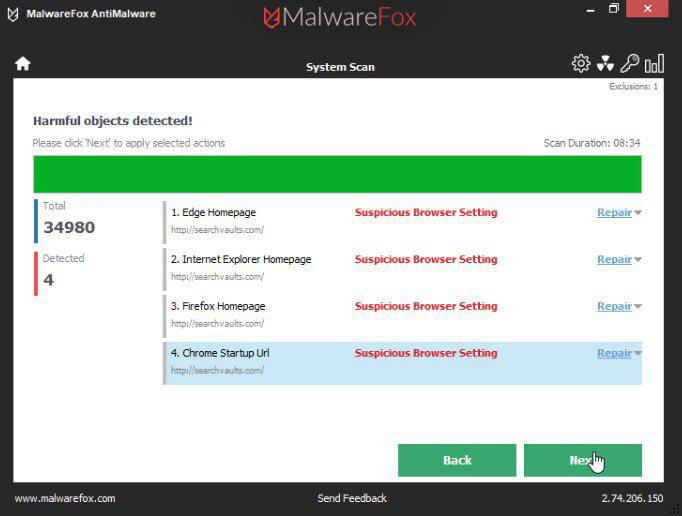






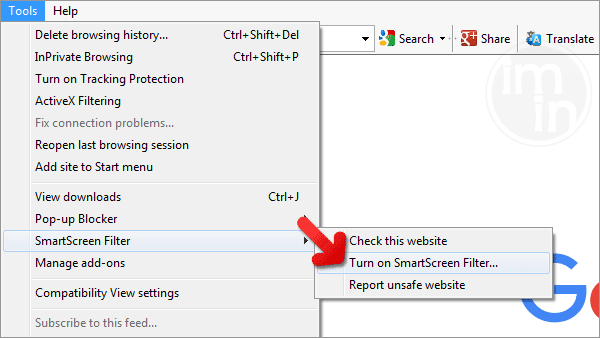
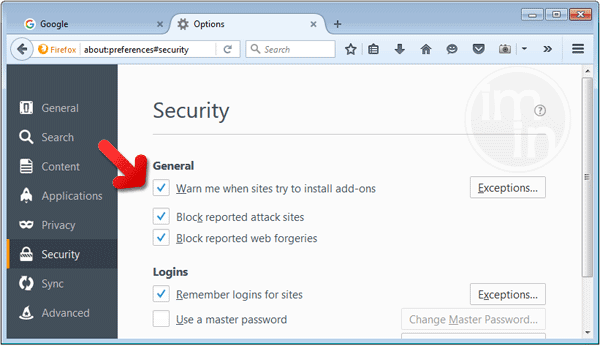


Tried this but SuperAntiSpyware crapped out before it finished installing.
the virus must have been updates since march,
I’ve found that I couldn’t just change the name of my freshly-downloaded-ESQUL-killer program to fool the malware,
you may also need to run it in compatibility mode for Windows 2000…
@ C: You’re better off with a program called Malware Bytes. Their website is here:
http:// www. malwarebytes.org/
Like I said, you may have to run the setup in compatibility mode for windows 2000 as well as changing the name.
AFTER I installed it, it wouldn’t run. I had to go to the directory it was installed to
(C:\Program Files\Malware Bytes’ Anti Malware\)
and change the name of mbam.exe to something like h.exe (Avoid changing the name of the file to anything like anti.exe or av.exe for obvious reasons). Still wouldn’t run.
I then run it in compatibility mode for Windows 2000 and it started after about 5-10 seconds. In the ‘update’ section, I changed the update mirror away from malwarebytes.org and it updated fine.
Now.. because I changed the name of the .exe before the update, the program created a new one as a result of the update, so I deleted the old .exe and edited the new one in the same way.
All works fine, I’m still gonna reinstall Windows but at least I can back everything up without worrying…
Hope this helps
I just downloaded and ran “combofix” and it found the problem right away and repaired it. Fast, easy and free what more do you want. I have found combofix to be a very valuable program and highly recommend it.