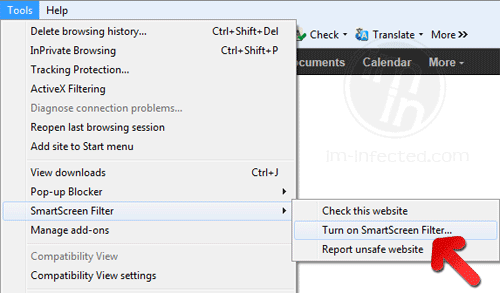To those who are using Internet Explorer version 8 and 9, you probably see how SmartScreen Filter works. This feature of Internet Explorer helps in keeping your Internet browsing more secure. While browsing the web, it evaluates pages and verifies if it contains harmful elements. If it finds the page suspicious, SmartScreen immediately displays a warning, thus, giving you a chance if you want leave the site or proceed with caution.
If in case that SmartScreenFilter warns about a harmful site you are trying to visit. It is better to leave it and close the browser at once. This move will prevent any malware or viruses from entering the computer. Even if you have antivirus programs installed, malicious sites may still penetrate the computer by looking for ways on how to exploit flaws inside the computer.
To enable SmartScreen Filter in Internet Explorer, please follow this procedure. This applies to Internet Explorer version 8 and 9 only.
1. Please open Internet Explorer. Remember that this guide is intended only for Intenet Explorer versions 8 and 9 only.
2. Once Internet Explorer is opened, go to top menu, select Tools (Internet Explorer 9). For Internet Explorer 8 users, please look for Safety menu.
3. Select SmartScreen Filter from the drop-down list and click on Turn on SmartScreen Filter from the sub menu.
4. A window Microsoft SmartScreen Filter will open. Select Turn on SmartScreen Filter (recommended) and click on OK to save the new settings.
4. You may now restart Internet Explorer.
The same procedure is applied when disabling SmartScreen Filter. When it is active, the sub menu will display “Turn off SmartScreen Filter.” Click on it and verify your choice to apply the new settings.
SmartScreenFilter of Internet Explorer is not just limited to enabling and disabling the function. On the menu, you can use other tools such as “Check this website” and see if threats are present on the current website. This tools with send the current web site’s address to Microsoft for thorough testing. Thus, if you find a site suspicious, we recommend using this feature. Apart from that, you can also manually submit individual URL of malicious web sites using “Report unsafe website” feature.