Google Chrome is bundled with features to protect your computer from threats while browsing the Internet. This feature is called Protection from Dangerous Sites. It employs a technology that defends the system against phishing, malware, and dangerous websites. Google Chrome also adds extra layer of protection by blocking programs against web page that tries to download and execute harmful files on your computer. Moreover, it guards the computer from illegal software that may monitor your web browsing habit, or steal sensitive data from your system.
So far, Chrome is one browser that is will issue advance warning if the web site you are trying to open is compromised or being used as an attack page. Thus, once you see the Google Chrome web page warning, better leave the web site to avoid virus infection.
To activate protection from dangerous websites feature, please follow this procedure.
1. Open Google Chrome Internet browser.
2. Type the following in the address bar: chrome://settings/
3. You are now seeing Google Chrome’s Settings area. This page contains all preferences and configuration for this browser.
4. Navigate to the bottom of your screen.
5. Proceed to the area with label Privacy and Security. Sometimes this area is hidden, just click on “Advanced” to expand. Items presently active are marked with check. Toggle On “Protect you and your device from dangerous sites” to enable this feature.
6. Once you made the changes, close the current tab and you may now restart Google Chrome.
Revision Note: This article is previously Google Chrome’s Phishing and Malware Protection



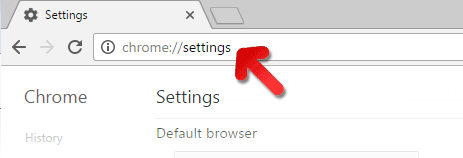


I’ve had a problem with the virus Strong Signal for a long time now, and Adblock Pro isn’t doing anything to help the matter. I’ve attempted to find the “Enable Phishing and Malware Protection” tab, but to no avail. If I cannot find an easy way of fixing this problem, I would have to restart my entire laptop, losing precious information of passwords. Is there anything that I can do to get rid of this pesky virus without resetting?
I do not have the option to select/deselect “Enable phishing and Malware Protection” in the Google settings on my computer. Why would that be?
I also do not have the option to select/deselect “Enable phishing and Malware Protection” in the Google settings on my computer. Why would that be?