MyStart by Incredibar is a browser hijacker that will alter Internet browser settings on the infected computer. This threat also drops certain files and registry entries that are essential to complete its tasks.
Typically, MyStart will enter the computer through other programs or freeware that you may download from third-party provider. The adware will get installed without your consent while loading the desired program.
Once MyStart by Incredibar is installed, it will redirect your browser to mystart.Incredibar.com. A web site that offers own search mechanism similar to Google. However, this browser redirect virus will display many advertisements on target computer. It is clear that this operation intends to drive revenue for its creator through online marketing campaign. There is no other report of its harm or damages except for browser hijacking.
At any rate, user must remove MyStart by Incredibar from the computer. It is considered harmful and invasive since it does not seek for user’s approval before installing its copy. Moreover, MyStart by Incredibar hijacking action is not pleasant to computer users.
What are the Symptoms of MyStart by Incredibar Infection?
Once this threat exists, Internet browser will be redirected to mystart.incredibar.com, a search page that mimics Google search. See the image below.MyStart Search is a working search engine, however, there are reports that results from this portal may deliver harmful pages that can lead to malware infection. Also, mystart.incredibar.com displays links that are mostly ads than relevant subjects.
Threat Summary
| Threat: | MyStart by Incredibar |
| Type: | Browser Hijacker/Toolbar |
| Brief Description: | Unwanted extension that produces malicious toolbar and also hijacks home page of infected browser. |
| Removal Tool: | â–¼ DOWNLOAD MalwareFox |
MyStart by Incredibar is a browser hijacker that will alter Internet browser settings on the infected computer. This threat also drops certain files and registry entries that are essential to complete its tasks.
Typically, MyStart will enter the computer through other programs or freeware that you may download from third-party provider. The adware will get installed without your consent while loading the desired program.
Once MyStart by Incredibar is installed, it will redirect your browser to mystart.Incredibar.com. A web site that offers own search mechanism similar to Google. However, this browser redirect virus will display many advertisements on target computer. It is clear that this operation intends to drive revenue for its creator through online marketing campaign. There is no other report of its harm or damages except for browser hijacking.
At any rate, user must remove MyStart by Incredibar from the computer. It is considered harmful and invasive since it does not seek for user’s approval before installing its copy. Moreover, MyStart by Incredibar hijacking action is not pleasant to computer users.
What are the Symptoms of MyStart by Incredibar Infection?
Once this threat exists, Internet browser will be redirected to mystart.incredibar.com, a search page that mimics Google search. See the image below.MyStart Search is a working search engine, however, there are reports that results from this portal may deliver harmful pages that can lead to malware infection. Also, mystart.incredibar.com displays links that are mostly ads than relevant subjects.
Procedures to Remove MyStart by Incredibar
Removal steps on this page will help you get rid of the threat effectively using tools and virus scanners. Please make sure that you will carry out the guide in exact order.
Procedure 1: Uninstall MyStart by Incredibar from Windows Control Panel
1. Begin the removal process by uninstalling the adware program from Windows. To do this, we need to open Control Panel. Please ensure that you are logon with the Administrative privilege to access this function.
Accessing Windows 10 Control Panel
- Click on the Windows Start button at lower left corner of the screen.
- Type Control Panel on the search box, and click on its icon on the search result.
- Alternatively, you can just press Windows + X on the keyboard to display Quick Access Menu. Then, click Control Panel.
How to access Control Panel in Windows 8
- The easiest way to access Control Panel on Windows 8 is through the Search function.
- Simply press Windows Key + Q on your keyboard to display the Charms Bar. Alternatively, you can drag mouse pointer to lower-right portion of desktop until the Charms Bar slide-out.
- Click on the Magnifying Glass icon and search for 'Control Panel'. Click the item on the result to access this feature.
How to access Control Panel in Windows XP, Windows Vista/ 7
- Click on Start button that can be found on bottom left corner of the screen.
- From the list, choose Control Panel to access settings of Windows and make the needed changes.
2. Under Programs, click on Uninstall a program. It will open a program and features window where-in you can uninstall, change, or repair installed software.
3. Look for adware title or any suspicious name that was installed recently. To do this, you need to arrange the items chronologically. Click on 'Installed On' to display the latest program that looks unfamiliar.
As observed, this threat is also linked to known malware. You may also look for and delete the following names that were identified with MyStart by Incredibar: Conduit
4. Click on Uninstall button to remove the program automatically.
5. If it prompts for confirmation, please click OK to proceed.
Procedure 2: Scan and remove MyStart by Incredibar files with MalwareFox Anti-Malware
To remove MyStart by Incredibar, download MalwarFox Anti-Malware. This tool is effective in getting rid of Trojans, viruses and malware.
1. After downloading, please install the program using the default settings.
2. At the end of the installation, please make sure that it will download necessary updates.
3. Once update has completed, MalwareFox will launch.
4. Select SCAN from the main window to start detection process.
5. Computer will be thoroughly scanned and all infections will be displayed. Remove all threats detected by this anti-malware program after the process.
Procedure 3: Scan Computer in Safe Mode Using Installed Anti-virus Program
1. In troubleshooting a PC, one common step is to boot operating system into Safe Mode with Networking. The same approach will be used in the removal of MyStart by Incredibar. Please execute instructions based on your Windows OS version.
Start Windows 8 / Windows 10 in Safe Mode with Networking
- Please restart the computer and as soon as it begins to start, please press Shift + F8 keys.
- Instead of seeing Advance Boot Options, latest version of Windows will display Recovery Mode. Continue with the given steps until you reach Safe Mode function.
- Click on 'See advanced repair options'.
- Then, click on Troubleshoot.
- Next, please select Advanced options.
- On the next window, please choose Windows Startup Settings.
- Lastly, click on Restart button. Windows 8 / Windows 10 will now restart and boot into Advanced Boot Option wherein you can run the system in Safe Mode with Networking.
Start in Safe Mode with Networking (Windows XP/Vista/7 Instruction)
- Please restart the computer and just before Windows start, press F8 on your keyboard repeatedly. You will be presented with Advanced Options Menu.
- From the selections, choose Safe Mode with Networking. Please use keyboard's arrow up/down to navigate between selections and press Enter to proceed.
2. Once your Windows is running in Safe Mode, open your installed anti-virus programs and update it to the most recent version by automatically downloading necessary updates.
3. Thoroughly scan the computer and remove all identified threats. Do not restart or turn off the computer after the scan process. You still need to run another scan. Please follow the next procedure.
Procedure 4: Run extra scan with Junkware Removal Tool
To make sure that no more malicious files linked to MyStart by Incredibar are inside the computer, we must run another effective scanner. This time, use Junkware Removal Tool. No installation is necessary with this tool.
1. Click the button above to start the download process. Save the file to your preferred location.
2. Junkware Removal Tool will close all running applications later. So, before executing the file, please Bookmark or Print this page. And then, close all programs.
3. Double-click the JRT.exe file to initiate the tool.
4. It will prompt you to "Press any key to continue."
5. Junkware Removal Tool will create a Restore Point and proceed with the scan. Please wait for the scan process to finish.
6. After scanning the computer, JRT will open a Notepad containing scan logs. It may have not find MyStart by Incredibar relevant entities, but it will surely delete any malicious items not found in the previous scans.
Procedure 5: Reset Affected Internet Browser
Reset browser settings of Google Chrome:
1. Open Google Chrome browser.
2. In the address bar, type this: chrome://settings/ and then, press Enter.
3. Navigate at the end of the page and click on Show advanced settings.
4. At the bottom of the page, click on Reset settings to remove all changes made by MyStart by Incredibar.
Reset Internet Explorer Settings:
1. Open Internet Explorer software.
2. Navigate to top menu and click Tools > Internet Options.
3. On Internet Options window, select Advanced tab.
4. In order to reverse modifications caused by MyStart by Incredibar, click on Reset button to bring back Internet Explorer's settings to their default condition.
Reset Firefox to its default state:
1. Open Mozilla Firefox program.
2. Navigate to top menu and Open Help Menu. Then, select on Troubleshooting Information.
3. Click on Refresh Firefox button to erase the effect of MyStart by Incredibar.
Protect your PC from MyStart by Incredibar or Similar Attack
Turn On Safe Browsing Features
Google Chrome's Protection from Dangerous Sites
With Google Chrome's Dangerous Site Protection feature, you will have lesser risks browsing the web. It will display a warning when the site you are trying to visit is suspicious, thus, you can prevent MyStart by Incredibar infection. To enable protection from dangerous sites, please do these steps:
1. Open Google Chrome.
2. In the address bar, type this: chrome://settings/ and then, Press Enter.
3. Once on the settings page, click on Show advanced settings... at the bottom of the page to see the rest of the Chrome setup.
4. Locate Privacy section and mark 'Protect you and your device from dangerous sites'.
5. Please restart Google Chrome. New settings keep your browser safe while surfing the web.
Internet Explorer - Activate SmartScreen Filter
Internet Explorer versions 8 and 9 has this feature called SmartScreen Filter. It helps detect phishing web sites and protect you from downloading malicious programs including MyStart by Incredibar. To turn on SmartScreen Filter, follow these steps:
1. Please open Internet Explorer.
2. On top menu, select Tools (IE 9). For IE 8, please look for Safety menu.
3. Select SmartScreen Filter from the drop-down list and click on Turn on SmartScreen Filter.
4. Please restart Internet Explorer.
Mozilla Firefox - Block Attack Sites and Web Forgeries
Phishing and Malware Protection is a built-in feature on Firefox version 3 or later. It warns you when a page you are trying to visit contains phishing content or an attack site designed to drop threats such as MyStart by Incredibar. To help you keep safe while browsing the Internet using Firefox, please follow this guide:
1. Open Mozilla Firefox browser.
2. On top menu, click on Open Menu. Then select Options from the list.
3. Select Security and put a check mark on the following items:
- Warn me when sites try to install add-ons
- Block reported attack sites
- Block reported web forgeries
Edge Browser - SmartScreen Filter
SmartScreen filter is a built-in feature in Microsoft Edge browser that can help you deter malicious programs such as MyStart by Incredibar. It can block malicious web sites and downloads.
1. Open Microsoft Edge browser.
2. Click on More Actions button located at top right corner of the screen.
3. Select Settings from the drop-down list.
4. Under Settings menu, go to Advanced Settings section and click on View Advanced Settings.
5. Scroll down to "help protect my PC from malicious sites and downloads with SmartScreen Filter". Turn it to ON.
6.You may now restart Microsoft Edge browser.





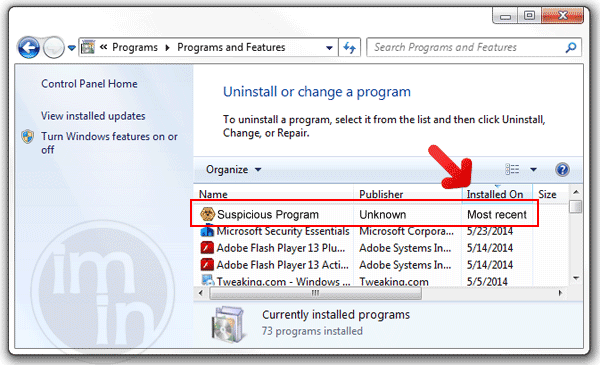


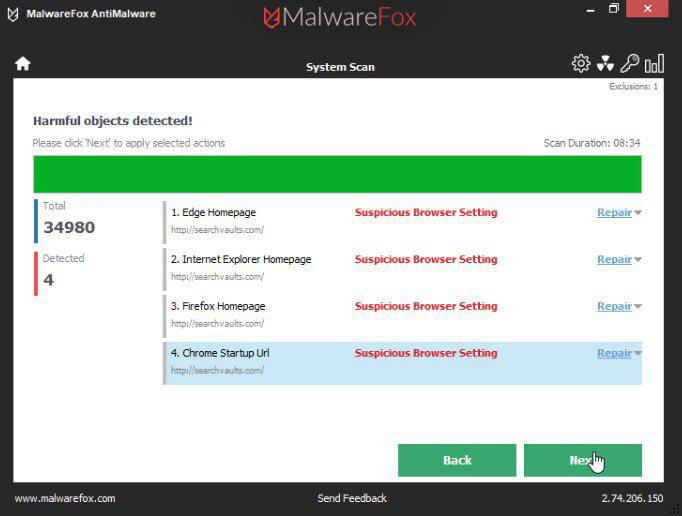
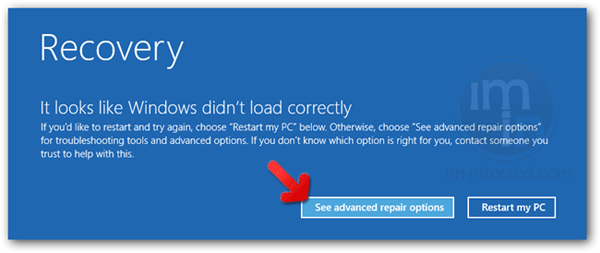
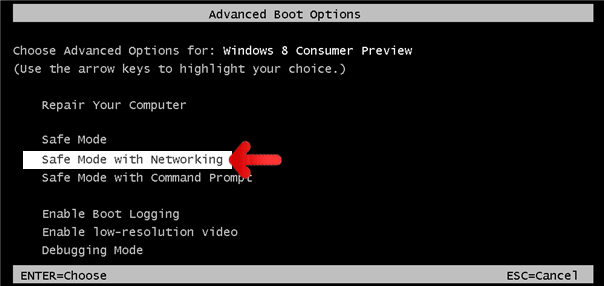







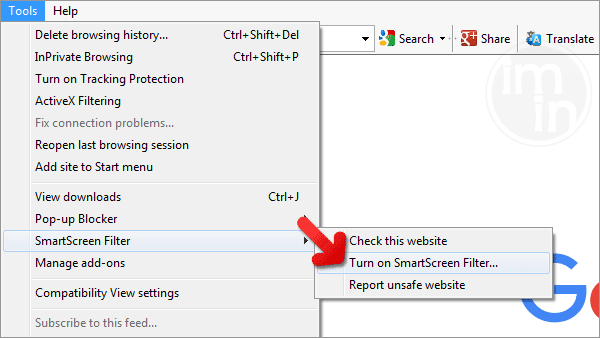
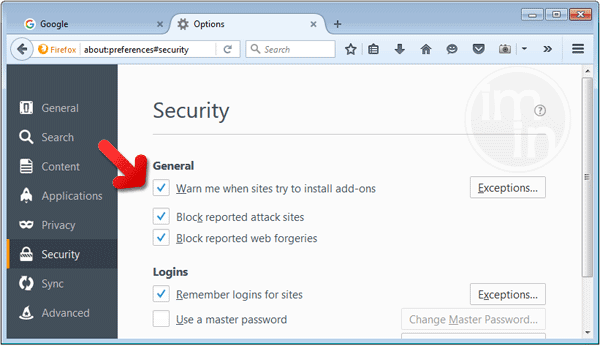


guys ty for help but i could only clean up the explorer do u know how to clean chrome and firefox?
If you did all those steps and still have the Incredibar in Firefox, then here is a ””’Complete Removal Guide:””’
””’A. Removing All Regenerating Scripts of Incredibar””’
# Open Your Profile Locations:
* “C:\Users\{USERNAME}\AppData\Roaming\Mozilla\Firefox\Profiles\{NAME}.default\
# Search in the Search Bar “PREFS”
# Open all files found in Notepad++
# You will find a Line at the END of each file:
# ”’user_pref(“browser.newtab.url”, “http://mystart.incredibar.com/…”)”’
# Remove That Line or you can just use the Replace Function to replace the whole line in all of the Opened Files with a Blank Space
# Save and Restart Firefox
# Go To ”’about:config”’ and write “MyStart”, right click to the result ”'”browser.newtab.url””’ and click ”RESET”
# Write in the search bar “Incredibar” and press Enter
# Remove all Entries by clicking them and choosing Delete
””’B. Removing All Registry Keys:””’
# Open Regedit by Start>Run>Regedit and Pressing Enter
# Click Edit>Find and Write “Incredibar”
# Delete all Relevant Keys when found
””’C. Scanning For More Checks””’
# Download Spybot: Search and Destroy
# Install it and Update
# Click Search and let it finish
# If there are any Results select to Clean them
””’After all these Steps Restart your Computer””’
Thanks for the instructions!
It was much simpler for me to perform a system restore.
I have gone through my entire registry deleting all things iminent or incredibar or mystart, i have followed these directions, tried malwarebytes, and I still cant get rid of mystart incredibar.com from google chrome. It comes up when I open a new tab. It wont open when google chome opens anymore, only when you hit new tab.
@frustrated,
You also need to remove extensions from Google Chrome.
– click the wrench icon
– go to tools > extensions
– find mystart incredibar extensions and delete it.
Just discovered what appears to have worked in Chrome,
click wrench – then extensions on left and disable anything listed
I’ve done all of the above including the extensions in Chrome, the cleanup of both Chrome and IE on my laptop. When starting Chrome, MyStart does not open, but when I open a new window or a new tab, it goes to MyStart. Please advise if there’s more to try.
Thanks,
AJ
To those who are having problems with CHROME’S NEW TAB:
1. Click the Wrench icon on the browser. It is in the top right hand corner.
2. Go to Settings. This will open Chrome’s ‘Settings’ window.
3. At the left hand side of the window, you will see three options namely History, Extensions and Settings, click Extensions.
4. Delete the extension/add-on that says something like New Tab or any relevant stuff. By default, there are no extensions installed in Chrome, so it is safe to remove them all.
Chome or Chrome’s Tabs Opens to MyStart Page Solution.
1. Click the Wrench icon on the browser. It is in the top right hand corner.
2. Go to Settings. This will open Chrome’s ‘Settings’ window.
3 In On Start-Up
Open a specific page or set of pages. Set pages <-Click on it
4. Delete any entry that has Mystart written in it.
Abhishek thank you so much for the solution to this, i’ve been trying to fix this all day, despite malaware bytes detecting the spyware only doing what you said got rid of the problem.
I did all that is written in the instruction to remove incredibar, but it keeps coming back when ever I open new tab. I got AVG toolbar installed, now there is war between AVG and Mystart to open start page. I also reinstalled chrome and removed mozilla firefox all together. Man this maleware is very stubborn. I would really salute someone who can guide me to successfully remove this maleware from my laptop.
Dwight, thanks for that great advice. The malevolent extension looks benign when you see it, in fact it looks like it is Google. I removed it and all is fine now. Well done.
Hurray, I got it !
I did what Agelos said but still it was there.
Then I had a look at at the file called * “C:\Users\{USERNAME}\AppData\Roaming\Mozilla\Firefox\Profiles\{NAME}.default\prefs.js
And the line ”’user_pref(“browser.newtab.url”, “http://mystart.incredibar.com/…”)”’ was back on each Firefox startup, so I thought about the firefox addons that could have this kind of behavior.
I disabled a bunch of them, and then it simply disappeared.
Of course you need to go back to “C:\Users\{USERNAME}\AppData\Roaming\Mozilla\Firefox\Profiles\{NAME}.default\prefs.js
And remove the line ”’user_pref(“browser.newtab.url”, “http://mystart.incredibar.com/…”)”’
Then I enabled them again but one by one, and I finally found the faulty addon:
” Password Exporter 1.2.1″
Again have a look at “pref.js” cause it might be back again.
So please remove this addon and all should be fine for you, In case this in not this addon, you can try to disabled all of your addons and then enable them back to see which one it is.
Hope this helps
Aggelos procedure is good, but if you are using Firefox it could also come from a ‘bad’ addon called ‘Password exporter 1.2.1’.
So your first step before doing what Aggelos said is to remove this addon and restart Firefox, then you follow Aggelos instructions.
Abhishek thanks for a great solution – its doesnt appear any more in chrome – good simple solution. I have been trying for days to find a solution – thanks
I cannot get rid of mystart toolbar, on “new tab” on google chrome either. Help anyone??
Thanks a lot .You are my hero !
Dwight, thank you. Your point (4) was the thing that worked. After hours of trying to get rid of this horrid thing!
to remove in firefox
>Help
>Troubleshooting Information
>Reset Firefox
This got rid of it for me
Hej. MANGE tak for din/jeres hjælp. jeg kæmpede flere timer med MYSTART, inde jeg fandt dette websted, og fulgte anvisningerne for Google Chrome. Nu er jeg endelig fri af den fæle ting tundind tak :-)
Thank you for you help. It restores one’s faith in humanity knowing there are still some genuine kind soles willing to help others out. You help is greatly appreciated more than you might realize.
Internet Explorer 9 solver fixed my problem. Thanks again and all the very best to you.
go in to your extensions there should be one with a orange background and a magnifying glass remove it. I had it too and I just got rid of it that way.
really simple…….
Thank you very much dear.
It is really useful things for every one
keep it up.
wonderful.its very goooooooooooood.Thank u for help.its very useful.
I was infected with the and followed the steps above and the new tab STILL reverted to incredibar.
Under Tools/exstensions I found an extension called “New Tab For Google” which when deleted got rid of the beast.
Does my start by incredibar have anything to do with babylon search? Also with others does it change to your homepage? I use two computers at home on one which is about five to six years old it comes up with babylon search in another tab. On the new one it comes up with my start by incredibar in a new tab.
Very Very Helpful thank you
Thanks a lot.
Dennis Redfield’s tip finally got this monster off my machine. After deleting all the programs, extensions and other tidbits connected to it, this final step finally got rid of it.
Thanks!
Dwight you are totally right!! here are his instructions:
dwight says: August 29, 2012 at 12:31 am
To those who are having problems with CHROME’S NEW TAB:
1. Click the Wrench icon on the browser. It is in the top right hand corner.
2. Go to Settings. This will open Chrome’s ‘Settings’ window.
3. At the left hand side of the window, you will see three options namely History, Extensions and Settings, click Extensions.
4. Delete the extension/add-on that says something like New Tab or any relevant stuff. By default, there are no extensions installed in Chrome, so it is safe to remove them all.
dwight says: August 29, 2012 at 12:31 am
To those who are having problems with CHROME’S NEW TAB:
1. Click the Wrench icon on the browser. It is in the top right hand corner.
2. Go to Settings. This will open Chrome’s ‘Settings’ window.
3. At the left hand side of the window, you will see three options namely History, Extensions and Settings, click Extensions.
4. Delete the extension/add-on that says something like New Tab or any relevant stuff. By default, there are no extensions installed in Chrome, so it is safe to remove them all.
Thank you so much. i only got rid of this through following your instructions, Malewarebytes found the infection, but did not get rid of it completely. *****
One More google Chrome comment. After you have done all the above, be sure to go to chrome://chrome/settings/
On Startup
– Open the New Tab page
– Continue where I left off
– Open a specific page or set of pages. Set pages
Set pages will still show this incredibar page after going through all of the installations. Change this to google.com
I’m using Google Chrome and have tried everything (ie removing extensions, uninstalling, managed search engines, appearance, etc) but when I open up Chrome it goes to Google but than instantly goes blanks. The URL bar just say “about:blank”. Any suggestions ? Thanks !
is there a specific tool to permanently get rid of MyStart IncrediBar virus? thank you very much. is anyone prosecuting MyStart IncrediBar?
Dwight is my hero!!!!!
i use google chrome as well and i did what dwight and Abhishek said 2 do and now i can open a new tab and it works but when i pull chrome up it goes to 3 diff tabs along with them is that stupid Mystart bar still..i have done everything 2 get rid of it completely but its still there..I’m worried its gonna get to my laptop and crash it. I already have a tower still n the shop getting a new everything n it after having someone hack into it with Norton virus on it. I’m out of options…please help!!!
got to point about:config and reset files mystart incredibar.
a few would not reset….
browser.newt.ab
browser.search.default.engines
extensions.incredibar_i.tlbrsearch.url
and another named a bunch of numbers….336doc35.
poked around files …search files…the above files not found.
decided to try system restore to a couple of days back…..
THEN things worked normally…..
a little further reading and I came upon name “perion” the people that make the incredibar….
looked for file named perion….found in program files….bout 230 kb…deleted that….
I hope it is gone
I don’t have the option to delete the voices in the about:config menu..all i can do is to reset them,but they turn back after every restart
Laura, you can set your start in settings, such
As google.com or FUNNonline.net or Yahoo.com, or whatever you desire.
Thanks a million. I couldn’t thank you more. I thought my computer was going to someday drop dead and i would have had to have it sent away for a month to get in fixed. Thanks to you that didn’t happen. If I ever have a problem again this website will be the first place I visit.
I have done all that is taught here but its still blocking my internet connection and my antivirus cant find it. I have mozilla browser. Is there anything else I can try.
I tried removing MyStart from my computer. Now my computer won’t connect to the internet at all. Please help!
It’s amazing to come across your blog every once in a while that isn’t exact same outdated re-written material. I’m book-marking and will also be tweeting this in order to my followers!
I removed everything per the instructions as well as the comments at the bottom and still received the !^#*&!”incredibar” when opening a New Tab in Google Chrome. In addition, I also uninstalled Google Chrome Packages in Control Panel>Add/Remove Programs, which appears to have finally gotten rid of this really annoying thing. If you have other search engines installed, it may take uninstalling and reinstalling to get rid of this thing. Hope this helps and works for you. Good luck!
I paid a professional tech a fortune to clean my machine of Incredibar, my start, fun moods, yontoo and a bunch of others. I’d tried to do it myself for sometime. Tonight when I opened Google Chrome I received a message that looked like a Chrome legit message. It wanted me to click for IB UPDATER to be updated. I goggled IB Updater and found out that it is Incredibar. WOW warning everyone to watch that sneaky hijackers trick.
The easiest way I can think of to get rid of this problem if there are equal and better options is simply to remove the app (or in this case the browser) and use another. The current Firefox 17 seems to have taken the responsibility to eliminate this problem and is more secure so I use it as my default. Opera is clean as is Verizon though Yahoo may come up as a grabber in Google. I also like Safari. Comodo Dragon is great and has its own protection suite. Once there is an infection I think it is the best policy to be a good consumer and avoid the product. The market takes care of the rest. Boycott Google until they fix their own problems? I’ve got better things to do with my debugger time.
I followed Dwight’s advice and it worked! The Incredibar extension is disguised to be something else. I deleted and it and now the problem is solved. Wow. THANK YOU.
worked like a charm for fixing my firefox tabs. deleted this virus ages ago but could never figure out why when i opened a new tab it would still go to mystart.
Thank you alot :)
I was able to get rid of that stupid homepage :)
I’ll spread the word .
Thank you alot for getting me rid of this stupid home page:)
I am not a computer-savvy person at all, and this website has successfully helped me remove a very difficult case of MyStart by Incredibar. Thank you so much! It is good to know there are ways to get help!
Thanks all. I got rid of it appearing as ‘new tab’ in Firefox by resetting Firefox thru the troubleshooting window.
I’ve sent a complaint to Play.com who were advertising thru Incredibar. If we can get companies not to sponsor this it may help, so if a company you use does it, tell them what you think!
hey HOW to remove inCREdibar FROm NEWtab huh???
never mind :) BTTTTTTTW thanks a lot man~!!!!
Thank you so much!
This Incredibar has been a pain for some time, but finally I cracked thanks to this page. Wonderful!
Btw, in my ProgramsList (AddRemove Programs) the virus had called itself ‘Webassistant’… :-(
Thanks again,
Mark
The Netherlands
Usually I do not learn article on blogs, but I would like to say that this write-up very forced me to take a look at and do it! Your writing taste has been surprised me. Thank you, quite nice post.
Thanks a lot! This page really helped me out.
Woah this weblog is magnificent i really like studying your articles. Stay up the great paintings! You realize, a lot of individuals are searching around for this info, you can help them greatly.
omg thank you so much….finally i got rid of my stupid incredibar!!
still trying to get rid of MyStart, nothing I do gets rid of it – will persevere
Thank you very much for this helpful info – it worked!
I had to use a combination of your suggestions and the suggestions of the comments but I think the devil is back where he belongs. I ran the malware twice, my security scan twice. Each time in Safe Mode. When I tried to view a web browser, there was MyStart. I did uninstall the browsers as Seaumas suggested. I uninstalled Firefox first, then reinstalled, then uninstalled dogpile (love that browser.) I did look at my programs (remove programs then the list) when by Brenda Wilhite mention IB Updater and there were 2 programs that I removed. I then uninstalled Internet Explorer. I went back to my dogpile and no switching. Praying it stays that way. THANK YOU FOR THIS VALUABLE WEBSITE
Thanks a million!
seems it disappeared as new tab in Chrome when I found by search engine a folder named Perion and deleted it
I am removing from Mozilla Firefox. I am at Step 8. It says to type “name of malware” in search bar. Can I just highlight each entry and hit reset? Do I copy and paste to search bar or does it matter?
I have about 100 of them!! Do I have to go through each one separately? This is a copy of the one at the top of list and then there are many like the one below it . These are a couple of examples
CommunityToolbar.ETag.http: //alerts. conduit-services. com/root/1178763/1174448/CA
extensions.incredibar_i.tlbrSrchUrl
app.update.lastUpdateTime.addon-background-update-timer
thanks, i apreciate it…
all clean :D
I am removing from Mozilla Firefox. I am at Step 8. It says to type “name of malware” in search bar. Can I just highlight each entry and hit reset? Do I copy and paste to search bar or does it matter?
I have about 100 of them!! Do I have to go through each one separately? These are a couple of examples
extensions.incredibar_i.tlbrSrchUrl
app.update.lastUpdateTime.addon-background-update-timer
Global Net community must identify the culprits behind “mystart.Incredibar.com” Mozilla & Google must fight a legal battle on behalf of regular complaints received by net users. The owner of “mystart.Incredibar.com” is breaking cyber law. why the giants- mozilla & Google are helpless to see their users getting frustrated…Wake-up net users and net Giants.
so, the sellers of the software to get rid of this junkware, are the ones who made the junkware? would not surprise me.
I could not TOTALLY remove incredibar/Mystart even after having followed many advice actions. I have now finally done it by deleting an entry in the “extensions” of tools & settings. The only entry on my computer was the “google chrome” one so I deleted this and rebooted. problem solved, for me any way. I now believe that incredibar was attached to this google chrome listing.
Can you pass this on for others to try.
Regards Alan
Thank you so much!
i’m using Mozilla Firefox and window 7 so, the first problem is this mystart incredibar is not showing in the control panel so i can’t remove from that and then I tried to find it in program file in c drive but it is not there and second problem when i go to about:config there is showing locked status in keyword.url and browser.nettab.url so i can’t reset it . and i this mystart is not going..plz help me
So I tried going into my Chrome settings and doing the whole extension thing well every time I open a new tab incredibar doesn’t show up but if i type a word into the url box it still uses incredibar to search that word I do not know what else to do help!!!
jk i think i figured it out thanks!
THANKS SO MUCH SAVED MY LIFE THERE :)
Thanks so much for the help. Followed the instructions to the “T” and it worked. Not sure why it’s not working for others, well, Okay, I do but I won’t go there.
Hi All
Has same problem with doing all the above yet when i opened a new tab in chrome it reappeared, so decided to search deeper in Regedit and found the below, if you go into HKEY local machine, then open software, then open Wow6432Node, then open google, then open chrome, then open extensions, you will now find a list, carefully one at a time click on each folder and read what it is in the right hand window, you are looking for the one quoting open Tab and under the name of Perion, they are the makers of incredibar, delete only this folder and it will no longer open tabs to it on chrome, if you have the problem with another browser look for it under the folder Wow6432Node, finder your browser and follow as above and delete only that folder.
Hope that helps.
Thank you very much for this. I have finally managed to get rid of the intrusive ‘MyStart Incredibar’ thanks to you.
Alan.
thanks for the tips it works :)
i went through a crazy process to get rid of it, and it worked or so i thought.
its back and i have deleted it as an extention and it wont go away!!!! any advice?? i need help!!
CHROME
i deleted all extensions and set the opening page to google.com
finally working!
I re installed Google chrome and it removed my start for me. I then just disabled all the extensions and have now got rid of my start in google chrome.
RICHA,
what you want to uninstall is a program in the program files (no numbers on the end) and in the uninstall wizard, select IB updater, that is the Viruses core and is responsible for fighting your every move and re-installing the incredibar.
I hate incedibar serch its so annyoning and i keeps re installing every week i think the company resposible for this shud be sued or get in trouble
Thanks. I followed the instructions mentioned on the site but it came back . Then I followed Aggelos’ instructions and finally got rid of it.
incredibar can also show up as program/process stij