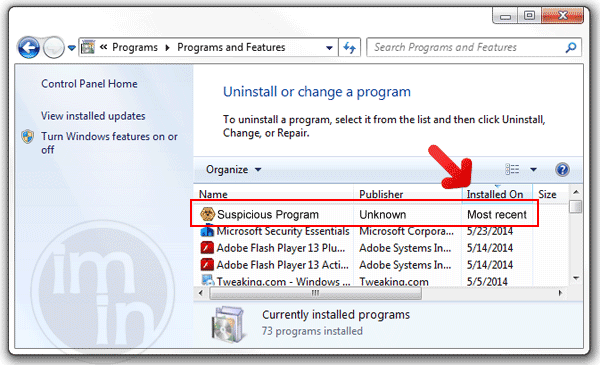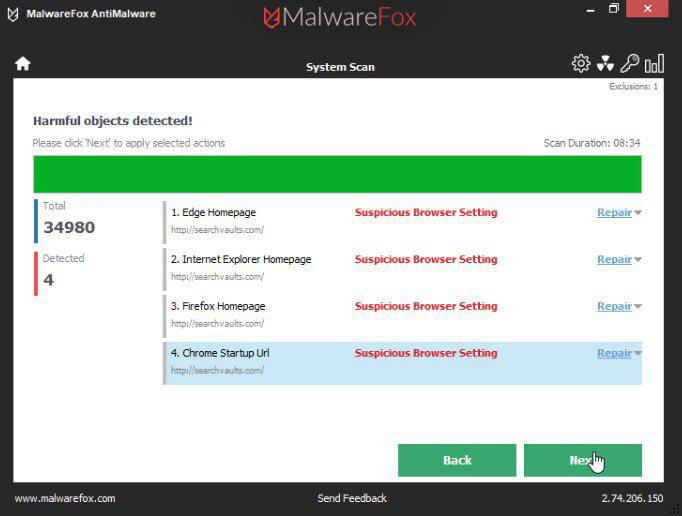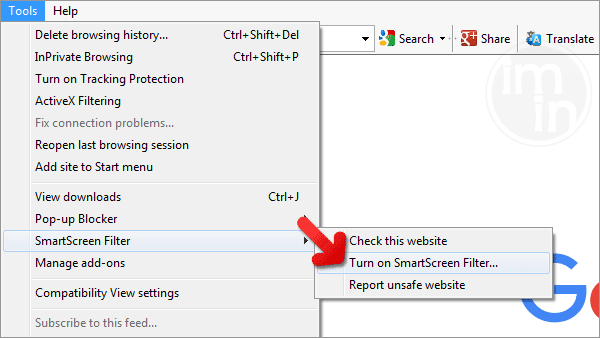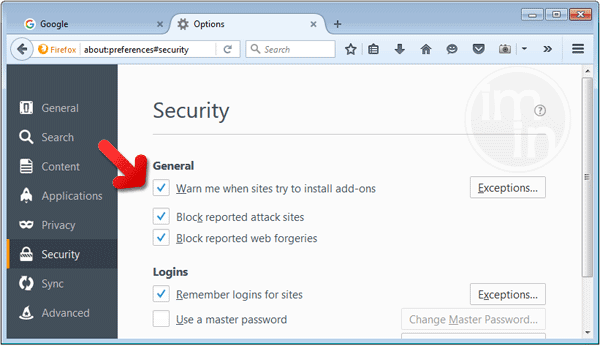Jollywallet is an online shopping tool. It offers hot online deals and discounts. Hence, the real idea of this program is to let user earn a ‘cash back’ when shopping online. Jollywallet program is partnered with some known brands. You may visit their site for a list of selected partners.
Jollywallet comes packed as utility program to other software that you may obtain from certain web host. It is installed on the PC requiring user’s involvement. If you see its presence, it only means that you allowed it to be loaded. Normally, a program that is packed with Jollywallet prompts you during the setup process. You may have ignored the prompt, reason why the tool is installed on the computer.
Unlike other program in the same scheme, the subject lightly affects the browser. Jollywallet only reveals discount on toolbar if you visited associated online store. It will not appear during normal during normal web surfing. The toolbar it provides contains discounts, but you have to sign-in to the system in order to avail it. Thus, the program requires user login credentials.
If in case you want to remove Jollywallet from the browser, simply remove the program from Windows control panel. Additionally, you may delete the add-ons or extensions from the browser. You do not have to go through a stiff process in order to uninstall Jollywallet.
What are the Symptoms of Jollywallet’s presence?
Jollywallet only activates the toolbar offering discounts, coupon, and cash back when you pay a visit to partnered web sites. See image above for your reference.
What is Jollywallet?
Jollywallet is adware. It is a malicious application that uses several methods to enter your system. In which the prime method of its spreading is software bundling. It is bundled with free or pirated software, and when users install such software, it enters their computer. Its primary purpose is to display ads on your system.
The ads you see due to Jollywallet often try to promote fraud and malicious products. This adware has spying capabilities; it tracks your internet activities such as browsing history, search history, IP address, and location. It could even steal your credit card and banking login details.
Jollywallet stays hidden in your system by pretending to have some useful features. Users think they have a helpful program installed, but they aren't aware it is displaying malicious ads and tracking them. It is better to remove this adware right now.
Threat Summary
| Threat Name: | Jollywallet |
| Type: | Malicious Add-on/Extension |
| Brief Description: | Malicious add-on or extension can perform various unwanted tasks on computer. |
| Removal Tool: | â–¼ DOWNLOAD MalwareFox |
Procedures to Remove Jollywallet
Removal steps on this page will help you get rid of the threat effectively using tools and virus scanners. Please make sure that you will carry out the guide in exact order.
Procedure 1: Uninstall Jollywallet from Windows Control Panel
1. Begin the removal process by uninstalling the adware program from Windows. To do this, we need to open Control Panel. Please ensure that you are logon with the Administrative privilege to access this function.
Accessing Control Panel in Windows 8 and Windows 10
- On your keyboard, Press Windows Key + X.
- Once Quick Access Menu appears on the screen, please click on Control Panel.
- Control Panel window will open. Please proceed to the next step which is uninstalling Jollywallet.
How to access Control Panel in Windows XP, Windows Vista / 7
- Click on Start button that can be found on bottom left corner of the screen.
- From the list, choose Control Panel to access settings of Windows and make the needed changes.
2. Under Programs, click on Uninstall a program. It will open a program and features window where-in you can uninstall, change, or repair installed software.
3. Look for adware title or any suspicious name that was installed recently. To do this, you need to arrange the items chronologically. Click on 'Installed On' to display the latest program that looks unfamiliar.
As observed, this pop-up is also linked to known malware. You may also look for and delete the following names that were identified with Jollywallet: Radyoos
4. Select adware relevant to Jollywallet or any suspicious items. Then, click on Uninstall button to remove it from Windows.
5. If it prompts for confirmation, please click OK button to proceed.
Procedure 2: Scan and remove Jollywallet files with MalwareFox Anti-Malware
To remove Jollywallet, download MalwareFox Anti-Malware. This tool is effective in getting rid of Trojans, viruses and malware.
1. After downloading, please install the program using the default settings.
2. At the end of the installation, please make sure that it will download necessary updates.
3. Once update has completed, MalwareFox will launch.
4. Click on SCAN button to start the detection process.
5. After thorough scanning, infection result will be displayed. Remove all threats detected by this anti-malware program after the process.
Procedure 3: Scan Computer in Safe Mode Using Installed Anti-virus Program
1. When troubleshooting a PC, one common step is to boot operating system into Safe Mode with Networking. The same approach will be used in the removal of Jollywallet. Please execute instructions based on your Windows OS version.
Start Windows 8 / Windows 10 in Safe Mode with Networking
- Close all running programs on your computer because we will need to restart Windows on this procedure.
- Press and Hold Shift key on your keyboard while clicking on Restart.
- You will then be presented with Troubleshooting Options.
- Click on Troubleshoot icon.
- Then, Click on Advanced Options icon.
- Select Startup Settings icon and then, Click on Restart button.
- When Windows restarts, it will prompt to choose number from the list of options. Press the number on your keyboard that corresponds to Safe Mode with Networking, commonly number 5.
- Once in Safe Mode, please proceed to the next step which is running a virus scan on the computer.
Start in Safe Mode with Networking (Windows XP / Vista / 7 Instruction)
- Please restart the computer and just before Windows start, press F8 on your keyboard repeatedly. You will be presented with Advanced Options Menu.
- From the selections, choose Safe Mode with Networking. Please use keyboard's arrow up/down to navigate between selections and press Enter to proceed.
2. Once your Windows is running in Safe Mode, open your installed anti-virus programs and update it to the most recent version by automatically downloading necessary updates.
3. Thoroughly scan the computer and remove all identified threats. Do not restart or turn off the computer after the scan process. You still need to run another scan. Please follow the next procedure.
Procedure 4: Run extra scan with Junkware Removal Tool
To make sure that no more malicious files linked to Jollywallet are inside the computer, we must run another effective scanner. This time, use Junkware Removal Tool. No installation is necessary with this tool.
1. Click the button above to start the download process. Save the file to your preferred location.
2. Junkware Removal Tool will close all running applications later. So, before executing the file, please Bookmark or Print this page. And then, close all programs.
3. Double-click the JRT.exe file to initiate the tool.
4. It will prompt you to "Press any key to continue."
5. Junkware Removal Tool will create a Restore Point and proceed with the scan. Please wait for the scan process to finish.
6. After scanning the computer, JRT will open a Notepad containing scan logs. It may have not find Jollywallet relevant entities, but it will surely delete any malicious items not found in the previous scans.
Procedure 5: Reset Affected Internet Browser
Reset browser settings of Google Chrome:
1. Open Google Chrome browser.
2. In the address bar, type this: chrome://settings/ and then, press Enter.
3. Navigate at the end of the page and click on Show advanced settings.
4. At the bottom of the page, click on Reset settings to remove all changes made by Jollywallet.
Reset Internet Explorer Settings:
1. Open Internet Explorer software.
2. Navigate to top menu and click Tools > Internet Options.
3. On Internet Options window, select Advanced tab.
4. In order to reverse modifications caused by Jollywallet, click on Reset button to bring back Internet Explorer's settings to their default condition.
Reset Firefox to its default state:
1. Open Mozilla Firefox program.
2. Navigate to top menu and Open Help Menu. Then, select on Troubleshooting Information.
3. Click on Refresh Firefox button to erase the effect of Jollywallet.
Protect your PC from Jollywallet or Similar Attack
Turn On Safe Browsing Features
Google Chrome's Protection from Dangerous Sites
With Google Chrome's Dangerous Site Protection feature, you will have lesser risks browsing the web. It will display a warning when the site you are trying to visit is suspicious, thus, you can prevent Jollywallet infection. To enable protection from dangerous sites, please do these steps:
1. Open Google Chrome.
2. In the address bar, type this: chrome://settings/ and then, Press Enter.
3. Once on the settings page, click on Show advanced settings... at the bottom of the page to see the rest of the Chrome setup.
4. Locate Privacy section and mark 'Protect you and your device from dangerous sites'.
5. Please restart Google Chrome. New settings keep your browser safe while surfing the web.
Internet Explorer - Activate SmartScreen Filter
Internet Explorer versions 8 and 9 has this feature called SmartScreen Filter. It helps detect phishing web sites and protect you from downloading malicious programs including Jollywallet. To turn on SmartScreen Filter, follow these steps:
1. Please open Internet Explorer.
2. On top menu, select Tools (IE 9). For IE 8, please look for Safety menu.
3. Select SmartScreen Filter from the drop-down list and click on Turn on SmartScreen Filter.
4. Please restart Internet Explorer.
Mozilla Firefox - Block Attack Sites and Web Forgeries
Phishing and Malware Protection is a built-in feature on Firefox version 3 or later. It warns you when a page you are trying to visit contains phishing content or an attack site designed to drop threats such as Jollywallet. To help you keep safe while browsing the Internet using Firefox, please follow this guide:
1. Open Mozilla Firefox browser.
2. On top menu, click on Open Menu. Then select Options from the list.
3. Select Security and put a check mark on the following items:
- Warn me when sites try to install add-ons
- Block reported attack sites
- Block reported web forgeries
Edge Browser - SmartScreen Filter
SmartScreen filter is a built-in feature in Microsoft Edge browser that can help you deter malicious programs such as Jollywallet. It can block malicious web sites and downloads.
1. Open Microsoft Edge browser.
2. Click on More Actions button located at top right corner of the screen.
3. Select Settings from the drop-down list.
4. Under Settings menu, go to Advanced Settings section and click on View Advanced Settings.
5. Scroll down to "help protect my PC from malicious sites and downloads with SmartScreen Filter". Turn it to ON.
6.You may now restart Microsoft Edge browser.