If a warning from Internet Crime Complaint Center (Threat of Prosecution Reminder) stating that you perpetrate online violation blocks your computer screen, then you are a victim of ransom malware. What you are seeing is a fake warning intended to scare and persuade you to pay the fine via Ukash or MoneyPak payment method. Paying the fine never guarantees to resolve the problem on the PC, it may unlock the desktop but the malware remains on the computer.
There are number of ways how user can be infected with Internet Crime Complaint Center. One is through web browsing. You must remember that not all web sites are safe. In fact, growing number of sites are hosting malicious codes that can drop Internet Crime Complaint Center into the computer. What is more harming is the rootkit that comes with this virus. Rootkits are able to hide activities inside the computer so that your antivirus program will not have a hint on the presence of Internet Crime Complaint Center. Hiding the virus and all of the data makes it hard for anti-virus program to find and remove them. This sophisticated technique used by malware authors literally injects the code to legitimate system processes.
In order to stop Internet Crime Complaint Center from blocking your access to the computer, you have to delete multiple components of it. Listed in the procedure below are all the things you need to execute to remove the malware and the rootkit that helps it to operate discreetly.
What are symptoms of Internet Crime Complaint Center Virus Infection?
Internet Crime Complaint Center virus appears on your screen and locks the desktop. It prompts that you must pay the penalty in order to remove the reminder. It only accepts MoneyPak and Ukash payment, which is non-standard for legitimate government agencies.
Threat Summary
| Threat Name: | Internet Crime Complaint Center |
| Type: | RansomLock |
| Brief Description: | This type of malware locks the computer or desktop making it unusable. |
Description
If a warning from Internet Crime Complaint Center (Threat of Prosecution Reminder) stating that you perpetrate online violation blocks your computer screen, then you are a victim of ransom malware. What you are seeing is a fake warning intended to scare and persuade you to pay the fine via Ukash or MoneyPak payment method. Paying the fine never guarantees to resolve the problem on the PC, it may unlock the desktop but the malware remains on the computer.
There are number of ways how user can be infected with Internet Crime Complaint Center. One is through web browsing. You must remember that not all web sites are safe. In fact, growing number of sites are hosting malicious codes that can drop Internet Crime Complaint Center into the computer. What is more harming is the rootkit that comes with this virus. Rootkits are able to hide activities inside the computer so that your antivirus program will not have a hint on the presence of Internet Crime Complaint Center. Hiding the virus and all of the data makes it hard for anti-virus program to find and remove them. This sophisticated technique used by malware authors literally injects the code to legitimate system processes.
In order to stop Internet Crime Complaint Center from blocking your access to the computer, you have to delete multiple components of it. Listed in the procedure below are all the things you need to execute to remove the malware and the rootkit that helps it to operate discreetly.
What are symptoms of Internet Crime Complaint Center Virus Infection?
Internet Crime Complaint Center virus appears on your screen and locks the desktop. It prompts that you must pay the penalty in order to remove the reminder. It only accepts MoneyPak and Ukash payment, which is non-standard for legitimate government agencies.
Procedures to Remove Internet Crime Complaint Center
Download FREE Removal Tool
Removal steps on this page will help you get rid of the threat effectively using tools and virus scanners. Please make sure that you will carry out the guide in exact order.
Create a USB Bootable Device
Ransom Trojans and viruses will lock the screen and makes the computer unusable. Common ways to deal with this type of infection is to boot the PC using another device. For this tutorial we will do a bootable disk that contains Internet Crime Complaint Center remover.
1. Download Kaspersky Rescue Disk from their official server. Click the button below. The file will be in .ISO format.
2. Download this utility called rescue2usb to record your .ISO file into the USB drive. Obviously you need a USB thumb drive at least 512MB in capacity. Plug it to the computer.
3. Once you have the two programs, double-click on the rescue2usb.exe to start creating a bootable USB drive.
4. You will see on the screen in the program called Kasperksy USB Rescue Disk Maker. Click on Browse and locate the .ISO file.
5. Under USB Medium, select the proper drive of your USB device.
6. Click on START. It will now begin to create a bootable USB drive with Kaspersky Rescue Disk in it.
Start the Computer with Kaspersky Rescue Disk.
1. You must set the computer to use other bootable device aside from hard drive. For this procedure, enable your BIOS to boot to USB device. If you are not familiar with this, please refer to your computer's instruction manual.
2. Another option is to access the Boot Menu right after you turn one the PC. It will present a Menu so that you can select a preferred boot drive. Select Removable Devices.
3. Your computer will now start and load Kaspersky Rescue Disk.
4. If you see a message on the screen, please Press any key to enter the menu. You only have 10 seconds to do this, otherwise it will boot with the hard drive.
5. Next screen will be the interface language. Please select desired language to use.
6. You must run the program in Graphic Mode. This gives you easy access to all commands and menus.
7. End User License Agreement will appear. Please accept to continue using the program. Press 1 to proceed.
Using WindowsUnlocker to Remove Internet Crime Complaint Center
1.Click on the K button at the lower left corner of the screen.
2. Select Terminal on the list. It will open a command prompt.
3. Type windowsunlocker and press Enter on your keyboard.
4. On WindowsUnlocker menu, please type 1 to Unlock Windows. This utility will clean the registry for malicious entries.
5. After the cleanup process, it will display the menu once more.
6. Press 0 on your keyboard to exit WindowsUnlocker.
Run a Virus Scan
1. After removing Internet Crime Complaint Center, you need to delete all remaining components.
2. Click on the K to display the menu.
3. Select Kaspersky Rescue Disk. This will open the virus scanning tool.
4. You need to update the program first. Select My Update Center tab and click on Start update. This requires an Internet connection.
5. After updating the program, select Object Scan tab and click on Start Object Scan. You must scan the following:
- Disk boot sectors
- Hidden startup objects
- All drives
6. Scanning the entire hard drive may take some time. Please let the scan to finish.
7. Once the scan process is complete, the tool will prompt you for preferred actions on detected threats. Deleting all threats is recommended.
8. You can now turn off the computer, unplug the USB drive, and start Windows in normal mode.


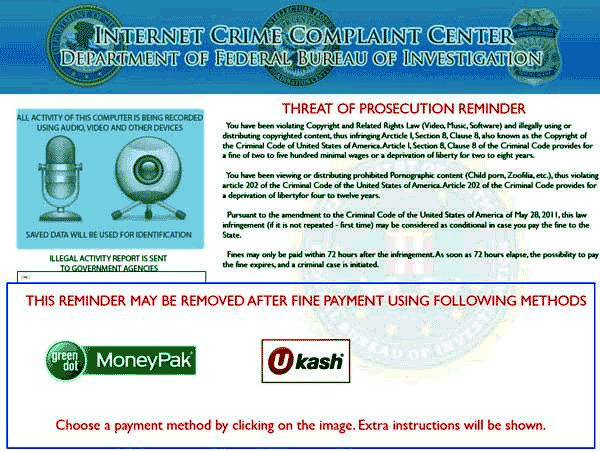
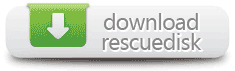










Work very good, can make a CD or use USB key…. Thank you
Work very good, can make a CD or use USB key…. Thank you