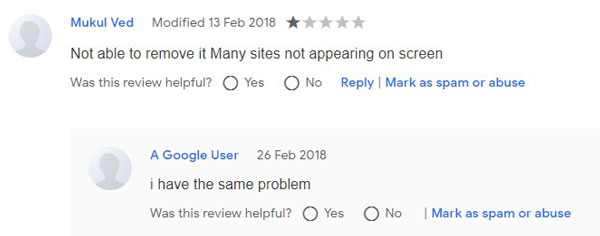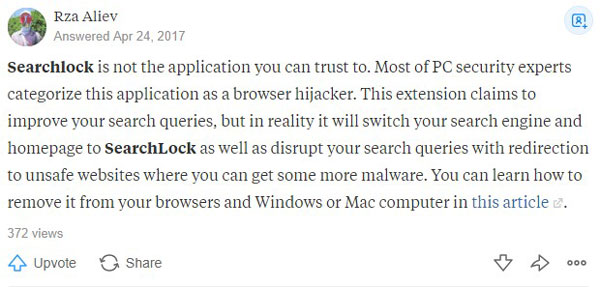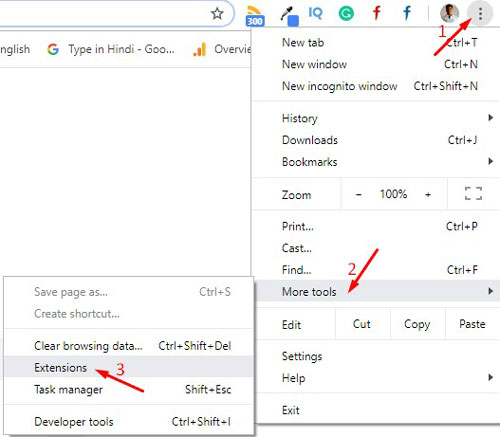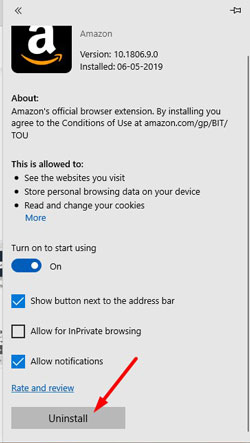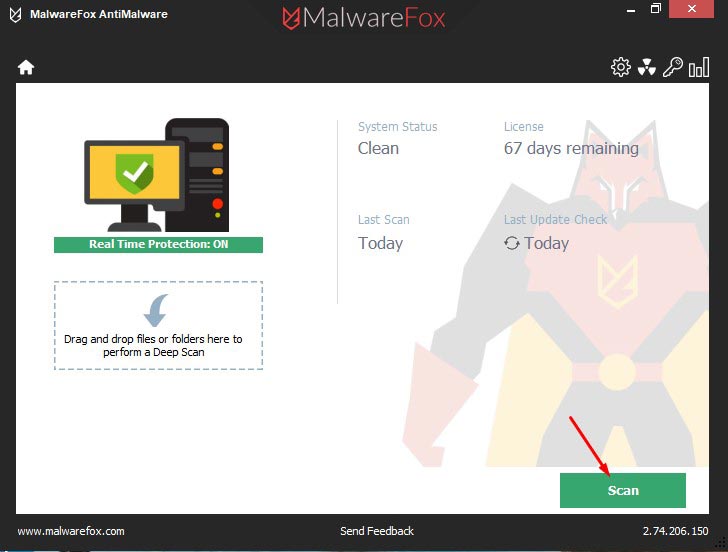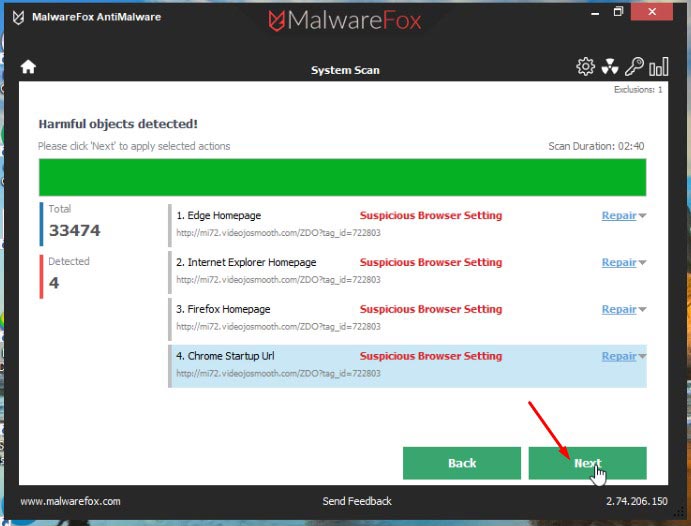SearchLock is a search engine that claims to protect your privacy while searching on the internet. It also offers the SearchLock extension that helps you to protect your search history from other search engines. It claims to reroute your traffic and so that search engines couldn’t track you and create your profile. If you are not sure about this claim, then you are going to know more in this article. We will check if SearchLock a virus or safe to use?
What is SearchLock?
SearchLock is a search engine that claims to protect the privacy of users. It delivers a message to users that other search engines create your profile with your search and browsing history, so use SearchLock to avoid it. There is also an extension that claims to reroute your search traffic when you use a search engine that records your activity.
However, everything that it claims is false. SearchLock search engine doesn’t display the actual search results and promotes several other malicious websites. Not only this but it also tracks your online activity, it records search query, browsing history, IP address, location, and even hardware & software information.
The SearchLock extension acts as a browser hijacker and hijacks the settings of all the browser. Then it changes the new tab address and search engine address to its own. SearchLock doesn’t let you change the settings of your browser. You will see it again once you restart the browser or the PC.
Problems with SearchLock
SearchLock search engine alters the search results, so you are not going to see the actual search results. It inserts the malicious links in between the entries. Which could harm you in several ways. Not only this SearchLock also records the search activity and then later use it serve targeted ads on your computer. You will see redirects to the ad pages without your concern.
The SearchLock extension is a browser hijacker. When you install the extension, it asks for permissions like to change the search settings to results.searchlock.com, manage your apps, extension, and Themes, and then change your privacy-related settings. Meaning it is going to change your search address permanently and also control other settings.
With the SearchLock extension, you will not be able to access some websites and will face a sluggish browsing experience. Several users have reported that it automatically opens many links on your browser and doesn’t let you close them quickly. Whole SearchLock website and extension is created for advertisement purposes.
User Opinions
Several users have complained that SearchLock has wholly ruined their browser settings. In the below screen two users are reporting that they are unable to remove the extension and it is blocking many websites.
Below another user is reporting the same.
Rza Aliev doesn’t trust SearchLock and suggests that you should remove it.
Mack Moore suggests that you should evaluable before trusting SearchLock.
Company Info and Reputation
I have researched more and more, but there is nothing much about the company of SearchLock. The whole about section is filled with information that what SearchLock does. But it doesn’t have any information about the developing company and the year in which they developed it. That’s why it looks more suspicious.
Is SearchLock Safe to Use?
No, I don’t think so. The characteristics of SearchLock is not looking like a good search engine. First of all, the extension hijacks the settings of your browser. It claims that it won’t track you, then why it needs permission to read and change all your data on the websites you visit? A genuine search engine won’t redirect you to other sites without your consent. Also, they won’t alter the search results.
Not to say, that several users have reported against the SearchLock and they can’t be fake. So I have to say that SearchLock isn’t safe to use. It certainly is not a virus but can be categorised as PUP as it hijacks the browser settings.
How to Remove SearchLock?
To remove the SearchLock, you need to remove its extension. If you cannot remove the extension, then you have to reset the browsers. Follow the below instructions step by step to remove SearchLock.
Step 1 – Remove the Extension from Browsers
Google Chrome
Click on Menu button of Chrome, hover the mouse on More tools, then click on the Extension.
You will see the list of all extensions, Now locate all the suspicious extension and click on the Remove button to remove them one by one.
Click on the Remove button again to confirm.
Mozilla Firefox
Click on the Firefox Menu, then click on the Add-ons.
Now look for unwanted add-ons and click on the Remove button to delete them from your browsers.
Microsoft Edge
Now select the Menu button and click on Extensions.
Now you will see all listed extensions, hover your mouse on them and click on the Settings icon.
Now click on Uninstall to remove them from the browser.
Step 3 – Reset the Browsers
You have removed the SearchLock extension from the browsers, but it already has modified the settings of your browser. So, you need to reset the browsers to restore the settings. Follow the below guides according to your browser.
Step 4 – Clean your PC with MalwareFox
As of now, you have removed the SearchLock browser hijacker, but most of the malware keep themselves hidden and comes back after specific time interval or when you restart the browser or PC. You need to clean your PC from such hidden malware. Download MalwareFox to proceed with the steps.
Open the MalwareFox installer and follow the instructions to install MalwareFox on your computer.
Once the MalwareFox is installed, let it update the program and the signature database.
Now click on the Scan button.
Once the scan is completed click on Next to remove the threats from your PC.
Now you have cleaned your PC successfully. Stay away from fake websites and extension which claims to improve your search results or privacy — research before downloading any software or tool from the internet. Keep the MalwareFox’s real-time protection feature enabled so that it can stop such threats even before they take any action.