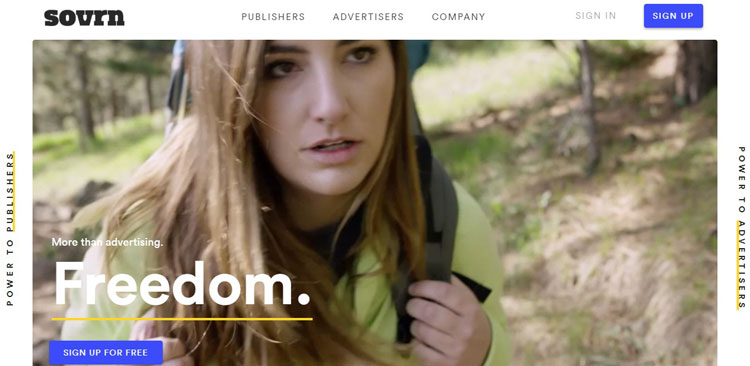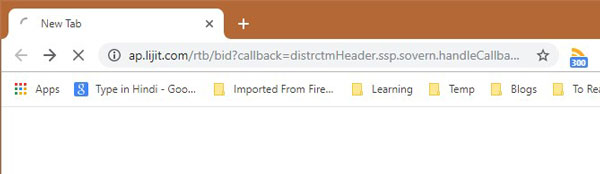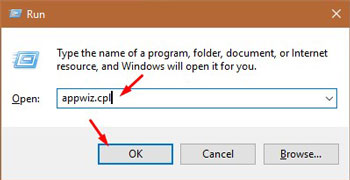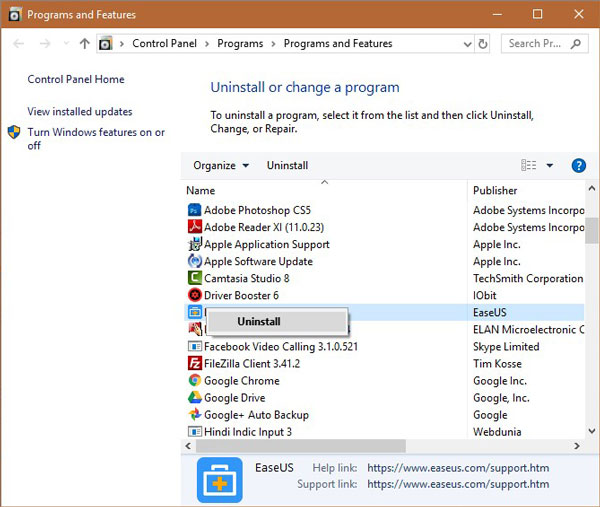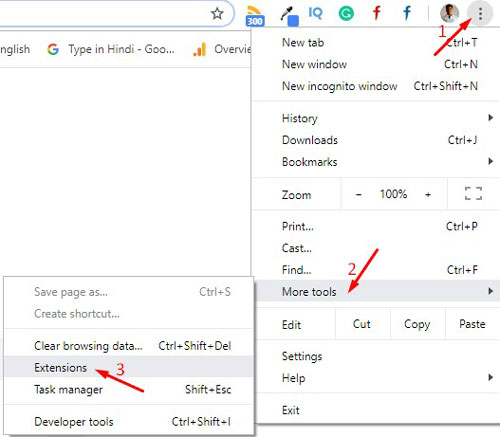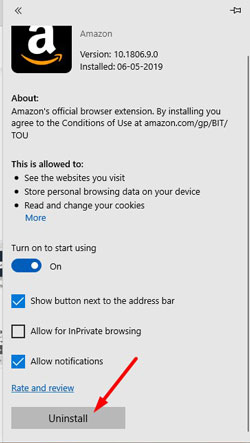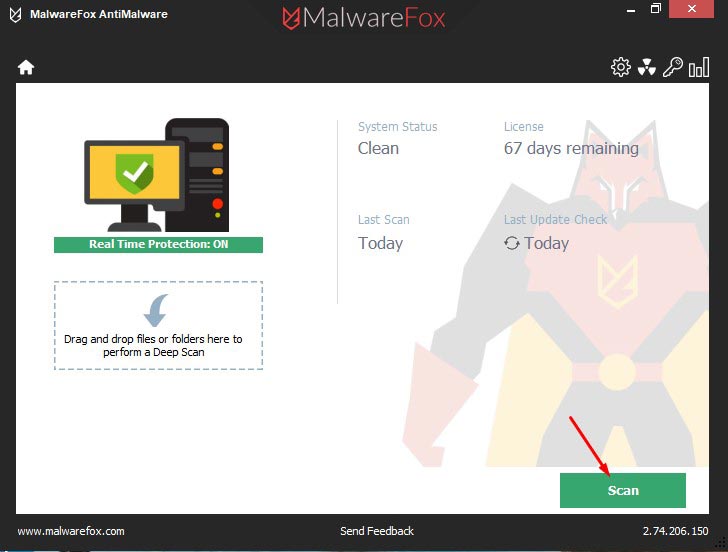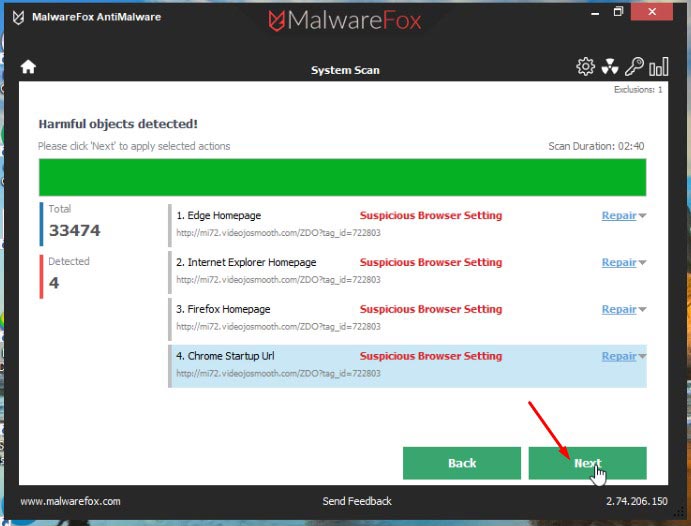Lijit.com domain is primarily created for advertisement purpose. The adware program uses this domain to redirect users to different pages. It comes under the Potentially Unwanted Programs (PUP) category, and it infiltrates your system without permission. Once it gets enters, it hijacks the settings of your browsers so that it can redirect users to the ad pages. Thus it is also considered as browser hijackers.
Lijit.com virus affects almost all browsers but targets the popular ones. Google Chrome, Mozilla Firefox, Microsoft Edge, and Internet Explorer are at significant risk. This browser hijacker replaces the homepage, new tab, and default search engine address with its own. Here in this article, you will know how to remove Lijit.com virus.
How does Lijit.com Virus work?
Usually, Lijit.com is used to redirect users to different ad pages. These pages could be its own or its client addresses. The adware programs trigger the redirection using Lijit.com. Then it takes the visitor to different pages.
The trigger could be opening the browser, opening a new tab, clicking on any page, or a specific time interval. There are several other versions of this hijacker like Ce.lijit.com, Ap.lijit.com, and Vap.lijit.com. These addresses also redirect to Sovrn.com sometimes. All these URLs isn’t considered as a risk to the security of your computer. However, the URLs it redirects you are often dangerous.
How does Lijit.com Infect your Computer?
The cybercriminals who creates such PUPs choose a stealthy method to spread them. They bundle its code with free or pirated programs that users often download. There are tons of such programs on free software download websites. When you download such a program, you also download the PUP.
At the time of installation, you could deselect the bundled program in some cases. However, the page to uncheck the bundled program is hidden and comes when you choose the custom/advanced installation method. The program is preselected, and you can deselect it from there. Most of the user consider it as a useful program and doesn’t bother to deselect. Thus, they infect their computer with the PUPs.
What are the Dangers of Lijit.com?
At the front, Lijit.com doesn’t harm you any way other than irritating redirection while you are onto something. However, the pages it redirects you pose a great deal of risk. Also, the associative PUP tracks your online activity. Below are the dangers of lijit.com redirect virus.
- Tracks your online activity like browser history, search history, IP address, location, and Hardware & Software information
- redirects you to malicious pages filled with lots of sponsored messages and ads of fraud products
- The page it redirects could infect the system with spyware, ransomware, trojans, keyloggers, etc.
- Displays pop-ups, redirections, and alters the search results by including different URLs.
How to Remove Lijit.com Virus?
Removing Lijit.com infection from your PC is not that much simple. To remove it manually, it needs expert knowledge and skill to clean the computer. You need to identify the bundled software that the PUP uses to enter in your system. Then remove it from your computer. Now clean the browser settings, remove suspicious extensions, and if that doesn’t work then reset the browsers. All of this work is time-consuming and confusing. You can choose the automatic method to quickly remove the Lijit.com virus without going through all the hurdles.
Manually Remove Lijit.com Virus
Step 1 – Uninstall Suspicious Programs from your Computer
Press Win+R button to open the Run box.
Type appwiz.cpl in the box then press OK.
There you will see the list of all the programs. Find the suspicious applications, right click on them and choose Uninstall.
Now follow the instructions to uninstall the application.
Step 2 – Remove Suspicious Add-ons from Browsers
Google Chrome
Click on Menu button of Chrome, hover the mouse on More tools, then click on the Extension.
You will see the list of all extensions, Now locate all the suspicious extension and click on the Remove button to remove them one by one.
Click on the Remove button again to confirm.
Mozilla Firefox
Click on the Firefox Menu, then click on the Add-ons.
Now look for unwanted add-ons and click on the Remove button to delete them from your browsers.
Microsoft Edge
Now select the Menu button and click on Extensions.
Now you will see all listed extensions, hover your mouse on them and click on the Settings icon.
Click on Uninstall to remove them from the browser.
Step 3 – Reset the Browsers
If the above two steps don’t fix your problem, then you need to reset your browsers. It will remove the incorrect settings and extensions from your computer. Follow the below reset guides to proceed.
Automatically Remove Lijit.com Virus
To remove Lijit.com virus automatically, we will be taking help of a strong antimalware MalwareFox. The MalwareFox is capable of detecting, cleaning, and stoping threats like ransomware, spyware, keyloggers, rootkits, adware, and PUPs. Download MalwareFox to proceed with the steps.
Open the MalwareFox installer and follow the instructions to install MalwareFox on your computer.
Once the MalwareFox is installed, let it update the program and the signature database.
Now click on the Scan button.
Once the scan is completed click on Next to remove the threats from your PC.
You have successfully removed the Lijit.com Virus from your PC. Don’t visit suspicious websites and never install software from untrusted sources. Keep the real-time protection featured enabled of MalwareFox so that it can protect you from such threats in the future.