Claro-search.com is a browser hijacker that overrides existing search engine on the infected computer. Claro Search is identified as a component of Babylon. Google Chrome, Internet Explorer, and Mozilla Firefox are the most affected browser by claro-search.com. This threat targets the mentioned browser and can hit them with a single installation on the computer.
Once it is successfully installed, default search page and home page of Google Chrome, Internet Explorer, and Mozilla Firefox will switch to claro-search.com. If victim utilizes this search, it will present irrelevant research containing many advertisements. Search results from this adware can also lead victims to unwanted web sites.
It is hard to identify the presence of claro-search.com hijacker since it is using a search bar that is lacking of logo. Only visible sign is the address bar that has a web address like claro-search.com and isearch. claro-search.com.
Because the malware infects the three mostly used Internet browser, our guide has individual procedures for each. Follow the instructions carefully to remove claro-search.com from your browser. After removing the components, we highly encourage you to run a scan of anti-malware program to double check if the hijacker is deleted.
What are the Symptoms of claro-search.com?
Once this add-on is installed, it launches a new tab window when the browser is opened. The page contains a search bar similar to image you can see below.
What is Claro-search.com?
Claro-search.com is a browser hijacker. It enters your PC using the software bundling method and hijacks the settings of the browsers. It hijacks the homepage, new tab, and default search engine. Whenever you open your browser, you see its default page. If you try to search something on your browser, it records your search query and then redirects you to other search engines for results. Apart from the search query, it also records your IP address, location, browsing history, and some hardware & software information.
All this collected information is sold to third-party clients, who may use it for marketing or other activities such as identity theft. Claro-search.com is a severe risk to your privacy. We advise you to remove it from your PC right now. Follow the below instructions to remove it.
When the Claro-search.com browser hijacker is installed on a device, common symptoms include:
- Changing the web browser’s default homepage to Claro-search.com
- Changing the browser’s search provider and built-in search box to Claro-search.com
- Ability to modify the ‘new tab’ functionality to launch the modified search portal page
- Loads into the web browser via the Claro-search.com extension or add-on
Always opt for the custom/advanced installation mode and deselect anything other than the actual program, especially recommended software that you don't need. In short, you should not install suspicious software.
How to remove Claro-search.com redirect (Virus Removal Guide)
Please perform all the steps in the correct order. If you have any questions or doubt at any point, comment down and we will try to assist you.
To remove the Claro-search.com redirect, follow these steps:
- STEP 1: Uninstall Claro-search.com from Windows
- STEP 2: Use MalwareFox to remove Claro-search.com redirect
- STEP 3: Use HitmanPro to scan for malware and unwanted programs
- STEP 4: Reset the browser settings to remove Claro-search.com
STEP 1 : Uninstall Claro-search.com from Windows
In this first step, we will try to identify and remove any malicious program that might be installed on your computer.
-
Go to “Programs and Features”.
Windows 10
- On the Start menu, type Control Panel in the Cortana search box and then select “Control Panel” from the results.
- When the “Control Panel” window opens click on the “Uninstall a program” option under “Programs” category.
Windows 8
Right-click on the Start button and select “Programs and Features”. You will directly reach to the list the of programs installed.- If there is no Programs and Features in the Start menu, then type “programs and features” into the search bar at the bottom of the Start window, then click the “Programs and Features” result.
- If you don’t see the a Start button, you are likely running Windows 8 instead of Windows 8.1. So, press the Windows key + X to open the menu instead and select “Programs and Features”.
Windows 7
- Click on Start, then click on “Control Panel”.
If you don’t see “Control Panel” here, type control panel into the search bar at the bottom of the Start window, then click the “Control Panel” result. - Once you see the “Control Panel”, click on “ Uninstall a Program” from the Programs category.
- On the Start menu, type Control Panel in the Cortana search box and then select “Control Panel” from the results.
-
Find the malicious program and uninstall it.
Now you will see the list of all installed programs in the PC, carefully observe every program and find Claro-search.com, then select it, and click the “Uninstall” button.
Your PC may have different malicious program thus the name may not match. If you cannot find any unwanted malicious programs on your PC, then you can skip to the next step -
Follow the screen instructions to uninstall the program.
In the next screen prompt, click on Yes, and then follow the prompts to uninstall the program.
Read all screen instructions carefully during installation, because malicious programs always try to trick you in hoping that you won’t read properly.
STEP 2: Use MalwareFox to remove Claro-search.com adware
MalwareFox is antimalware that works on heuristic approach to detect and remove malware from your PC. It analyzes the malware signatures as well as their behaviour. If a program acts like a malware then MalwareFox blocks it right there. It is lightweight on your system resource and finishes the scan quickly.
Its not like I am recommending you to install a costly software to remove the malware. The MalwareFox subscription charges are fairly low. But that is for a fully featured program with real-time protection capabilities. The scanning works even with the free version, though you can try the MalwareFox Premium for 14 days. Also, you don't need to remove your current antivirus, MalwareFox will work effectively without any conflicts.
-
Download MalwareFox.
You can download MalwareFox by clicking the link below.
MALWAREFOX DOWNLOAD LINK
(The above link will open a new page from where you can download MalwareFox) -
Double-click on the MalwareFox setup file.
Once the MalwareFox is downloaded, double click on MalwareFox.exe file to install it on your PC. The downloaded files are mostly saved to the Downloads folder.
You will see an User Account Control pop-up asking if you want to allow MalwareFox to make changes to your device. Click on “Yes” to proceed with the installation steps.
-
Follow the on-screen prompts to install MalwareFox.
First MalwareFox installer ask you to choose the language, select your preferend language and click on OK.
Then the MalwareFox installation Wizard appears, click on Next and follow the screen instructions to setup MalwareFox on your PC.
Once the installation is complete, MalwareFox will download the latest version and virus signatures from the server. Let it update.
-
Click on “Scan” Button.
To perform a system scan, click on the “Scan” button.
-
Wait for MalwareFox scan to complete.
MalwareFox is now scanning your computer for adware, pop-ups, browser hijackers, and other malicious programs. This process can take a few minutes, so you can do some other work while it is scanning your PC, don't worry the PC won't get slow during the scan.
-
Click on “Next”.
Once the scan has completed, you will see the list of detected threats on your PC. To remove the malware that MalwareFox has found, click on the “Next” button.
When the malware removal process is complete, you can close MalwareFox and continue with the rest of the instructions.
STEP 3: Use HitmanPro to scan for malware and unwanted programs
HitanPro works on unique cloud-based approach to detect the threats. You can use it as a second opinion malware scanner. HitmanPro also observe the behaviour active programs and checks the locations where malware normally resides. If there is a suspicious file then it upload thes file to cloud where it is scanned by Bitdefender and Kaspersky antivirus engines.
HitmanPro is available for a 30-days trail that lets you to clean the threats. After that you may need to purchase it which costs around $24.95 for 1 year single PC. If you won't upgrade then you can scan using the HitmanPro however it won't let you remove or quarntine the detected threat.
-
Download HitmanPro.
You can download HitmanPro by clicking the link.
HITMANPRO DOWNLOAD LINK
(The above link will open a new web page from where you can download HitmanPro) -
Install HitmanPro.
When HitmanPro has finished downloading, double-click on “hitmanpro.exe” if you have 32-bit Windows or “hitmanpro_x64.exe” if you have 64-bit windows, to install this program on your PC. In most cases, downloaded files are saved to the Downloads folder.
Now you will see an User Account Control pop-up asking if you want to allow HitmanPro to make changes to your device. Click “Yes” to install it on your PC.
-
Follow the screen instructions.
When HitmanPro starts you will see the start screen as shown below. Click on the “Next” button to perform a system scan.
-
Wait for the HitmanPro scan to complete.
HitmanPro will now start scanning your PC for malware. This process may take a few minutes.
-
Click on “Next”.
Once HitmanPro finished the scan, you will see a list of all the malicious programs that it found in your system. Click on the “Next” button to remove the malware.
When the process is complete, you can close HitmanPro and continue with the rest of the instructions.
(OPTIONAL) STEP 5: Reset the browser to remove Claro-search.com pop-up ads
If you are still seeing Claro-search.com site on your browser, then you need to reset the web browser settings to their defaults. If your issue has been solved by the above methods, then there is no need to follow this step.
Google Chrome
-
Open Chrome’s “Settings” menu.
Click on Chrome’s main menu button, located in top right corner and looks like three vertical dots. Now click on “Settings”.
-
At the bottom, click “Advanced”.
You will see Chrome’s “Settings” in a new tab. Next, scroll down to the bottom and click on the “Advanced” button.
-
Under the section “Reset,” click “Reset”.
Now you will see Chrome’s advanced settings. Scroll down to the “Reset and clean up” section. Then click on the “Reset settings to their original defaults” button.
-
Confirm by clicking “Reset”.
Now you will see a confirmation dialog, detailing the components that will be restored to their default state should you continue on with the reset process. To confirm the reset action, click on the “Reset Settings” button.
Mozilla Firefox
-
Go to the “Help” menu.
Click on Firefox’s main menu button, located in the top right corner, represented by three horizontal lines. Then click on “Help“.
-
Click “Troubleshooting Information”.
Now click on “Troubleshooting Information“.
If you’re unable to access the “Help” menu, then you can type about:support in the address bar and press enter to directly open troubleshooting page. -
Click on “Refresh Firefox”
Now click on the “Refresh Firefox” button which is on the upper-right corner of the “Troubleshooting Information” page.
-
Confirm.
Now you will see the confirmation message telling you the action you are about to take. Click on the “Refresh Firefox” button to confirm the action.
-
Click on “Finish”.
Firefox gets closed and its settings will reset. Then it will display the list with information that was imported. Now click on the “Finish“.
Internet Explorer
-
Go to “Internet Options”.
Open Internet Explorer browser, click on the gear icon in the top right part of the browser, now select “Internet Options“.
-
Go to “Advanced” tab, then click “Reset”
In the “Internet Options”, click on the “Advanced” tab, then select the “Reset” button.
-
Click on “Reset”.
In the “Reset Internet Explorer settings” window, click on the “Delete personal settings” checkbox, then click on the “Reset” button.
-
Click on “Close”.
Once the Internet Explorer completes all the action, click on the “Close” button.
Now you need to restart the Internet Explorer browser.
Microsoft Edge
-
Go to “Apps and Features”.
Right-click on the Start button and select “Apps and Features“. It will open the list of all installed programs.
-
Find Microsoft Edge from the list, then click “Advanced Options”.
You will see the list of all programs in your PC. Scroll through the list and locate “Microsoft Edge”, select it, and then click on the “Advanced options”.
-
Click on “Reset”.
Now you will see the “Advanced Options”. Find the “Reset” section, as shown in the picture below. Then click on the “Reset” button.
Your computer should now be clean, and you will not see the Claro-search.com pop-up ads in your browser. If you are still facing problems while trying to remove Claro-search.com adware then please comment down your problem. We will try to help you as much as possible.







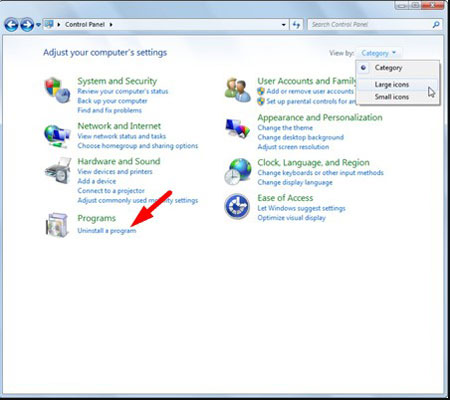

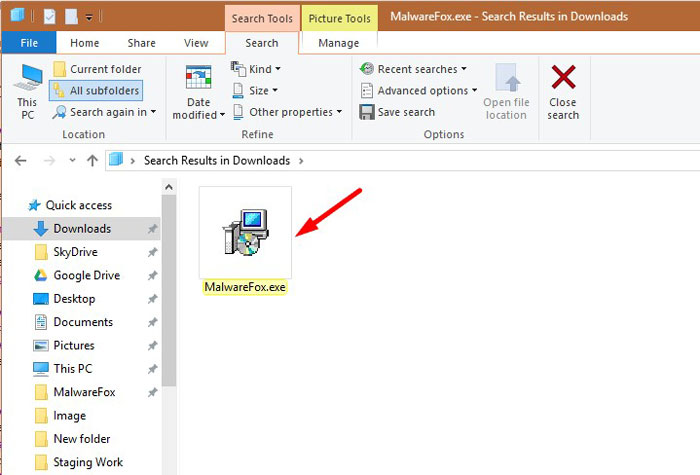













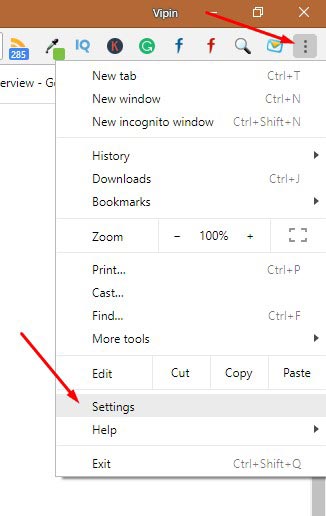




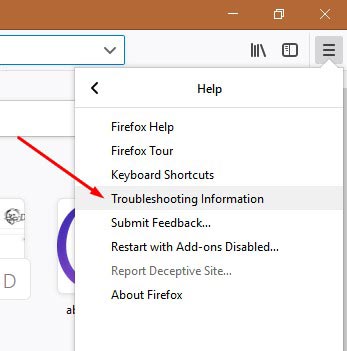
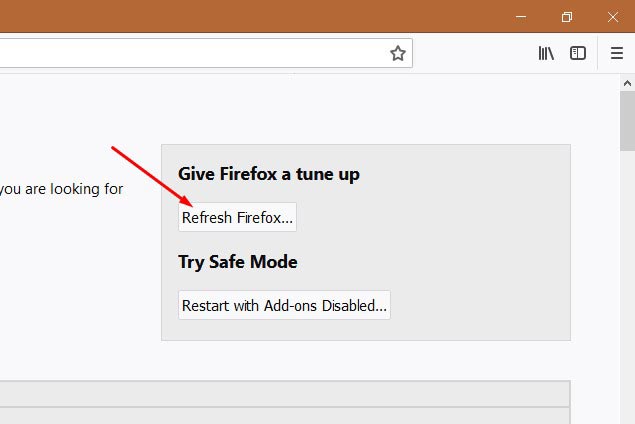







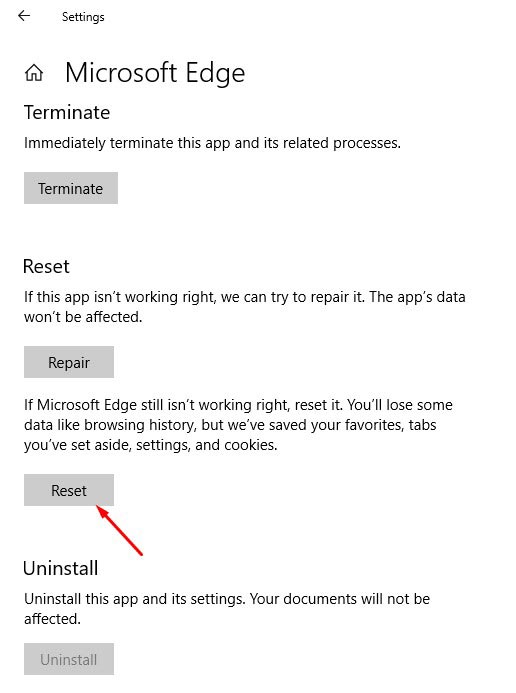

Thank you! DAMN CLARO SEARCH.
I did everything but claro’s still there? What do i do now? :(
@KL, Make sure that you have uninstall all Claro and Babylon extensions or add ons. If you have other questionable add-on, you might also want to remove it also. The adware may always rename itself so it is better to inspect your computer for unwanted components.
it doesn’t work for me…it’s still infectnig my computer.!
I, too, have performed the suggested actions (I used IObit instead of Malwarebytes) and Claro still defaults my home page to itself. Like the man said… NOW WHAT?
Wow, that was easy. Malwarebytes did a good job in bringing my homepage back to normal. Though, I still execute some steps above and found other unwanted add-ons. I removed them and now seeing my Chrome to be in perfect condition again.
Thanks a lot for the instructions.. Helped a lot.. Much Appreciated.
www . claro-search.com/?affID=111305&tt=090812_clr_3212_1&babsrc=NT_ss&mntrId=bc2415500000000000000013e83c440d
When I click the plus next to tab to open new tab, in firefox, this is what comes up.
How do I remove this?
@Steve,
Try this steps.
1. Open Firefox browser.
2. Go to the “Tools” menu and select “Add-ons”. It will open a new window.
3. Click in the “Extensions” tab. Look for the “Babylon Search” extension. Click the “Uninstall/Remove” button.
4. Restart Firefox.
Anyone using Chrome who does all the steps the web page offers and still has claro problems.
In settings check to make sure your home page is set to its correct domain name and not claro. Worked for me
the remove button is greyed out when I click and high-lite Claro search on Explorer. this is as far as I can get. Can anyone comment?
Mark, it will be greyed out if it is set as default. Set other item as your default first before removing the Claro browser.
I also have the problem when I click the plus next to tab just like Steve. I confirmed �Add-ons� but �Babylon Search� extension was not found.
Hi, thank you for your help. I think that I removed it and that there’s no trace left on my computer… Malwarebytes didn’t find anything when I did the scan, so it means that my computer is safe for real?
Thank you again for your help!!
I am trying to remove Claro-Search it will not go anywhere. I went into the control panel and I went into the tools ….HELP!!!!! I hate this damn CLARO please give me more.
Type “about:config” into the address bar, then press Enter.
Accept the Warning
In the Search bar on this page, Search for “browser.newtab.url” (without quotes).
Right click it, and click “reset” Scroll thru and reset other entries with Claro-Search in it.
Restart Firefox.
I was just about to live with it, after removing all possible components and reviewing my settings etc.. now it was pure coincidence that I found this site. I didn’t even know it was maleware.
@solution: THANK YOU – NOW IT WORKED WITH CONFIG; YOU ARE A HEROE!!
Same here, had the same problem.
I was also about to live with it, or reformat. After reading though all the virus removal guides, computer geek jargon as well as downloading programs, running scans and playing around in the registry, I luckily scrolled down this page and stumbled onto solution’s solution. It worked – fast and easy mode.
I had no idea about the about:config thing.
THANK YOU solution!
Goes to show. Sometimes a little comment can fix a big nuisance so always read everything.
Cheerz :)
I subscribe each and every word anticlaro and anticlaro2 both say. Great solution from Solution. Thanks a lot from Spain too.
I did everything suggested. It is still there. Anyone know anymore for Chrome?
I have done everything suggested, but it still pops up. Anyone know how to fix it on Chrome?
I am such a dummy. It was still opening a Claro tab merely because it was set to open “a set of pages” at start and that was one of the entries. I merely had to delete it in settings->on startup->set pages and delete the entry.
The above worked for me (found on another site) but I wanted to share ….may help others using chrome
Thank you very much…claro gone now from my system after unstalling it….thanks a lot…
Hallo,habe auch config gemacht und alles was mit claro seach zu tun hat zur�ckgesetzt und jetzt geht es wieder,Hoffe nun ist der Spuck vorbei.Oder muss ich noch was tun?Danke f�r den Tipp.
I followed the above and still had issues. Thankfully, Norton Power Eraser identified additional files (that appeared legit) and once they were removed, all is well.
What if you don’t have mozilla firefox does that mean I have to download firefox and delete claro through there?
I did all the steps up until firefox, so I’m not sure if I can skip it since I don’t have firefox and download malwarebytes?
@dionne, obviously you need to skip the firefox procedure. You dont have an infected program (firefox) so you dont need to create one. Malwarebytes is important. It can delete other virus that is not visible to manual removal.
Having same issue…Malwarebytes didn’t work….I tried “solutions” solution but the “reset” label was grayed out when I R-clicked on “browser.newtab.url�…any ideas?
Claro has taken over my google chrome. I can’t open to get to the toolbar to get rid of claro. I was able to remove in internet explorer. I tryed reset to a date prior to claro taking over but it did not work. MalwareBytes found trogins and I removed but still can’t open google chrome. what do you suggest?
I’ve done everything. Uninstalled in control panel, did the malware scan, deleted infected files, did the procedures for IE and firefox. claro still chows up in firefox.
tried doing about:config in firefox, but as for BB, the �reset� label was grayed out when I R-clicked on �browser.newtab.url�. I did reset all the lines mentioning claro, but it didn’t work. anyone have a suggestion? Please.
If you want to remove CLARO from about:config you have to erase content of one specific file in you Firefox / Crome profile.
Go to your Firefox profile location regulary found in your %appdata%\Mozilla\Firefox\Profiles\ then locate one file named: user.js and empty his content.
Thank you, Tiffany! Your suggestion was the thing that finally worked!
THANK YOU a million times over! I used these instructions to rid myself of this trojan with success! I�ve come across this one before, but not to the degree that it wouldn�t let me open my Task Manager or Programs. This was so helpful!!
Provide me information to know how i will be able to know that my system get infected once again by same virus???
Thanks Tiffany, I was having the same problem, then I saw your entry on Sept 21 and I did the same thing……looks like it may finally be gone….thanks for this site guys, very helpful
I followed the steps above for Procedures to Remove claro-search.com from your Internet Browser/Remove claro-search.com from Internet Explorer 8 and 9.
After closing and restarting, it still appears. Could there be a different procedure for IE 7 Home Edition?
Does anyone have any other suggestions?
Performed all the steps, still have it. Malware Bytes didn’t even detect anything. And Claro doesn’t come up in my list of search engines. When I open Chrome instead of one tab (where it used to be Google, or after the infection, Claro) both Claro and Google pop up. I removed everything associated with it, including the program that infected me in the first place (Power Tab, a guitar tab software) but it’s still hiding somewhere.
I have been able to remove it from IE 9 and Firefox 16, but not Chrome. It does NOT appear in the list of search engines under “Manage Search Engines.” One more reason to not use Chrome! Brand new computer and somehow I pulled this in….arghhh.
I’m using Chrome & tried everything above! The wrench icon seems to have been changed to three lines! What do I do?
For Google Chrome Users:
Here is an additional steps you should consider.
1. Open Google Chrome.
2. Click on 3-Lines icon on top right corner of the browser.
3. Navigate to ‘On Startup’.
4. Select ‘Open a specific page or set of pages’. Then click on ‘Set pages’.
5. Remove any suspicious entry. This is the area where you can set startup page when launching Google Chrome.
OMG!!! Thank you so much @davest!!!!! THAT BITCH CLARO IS GONE FROM MY CHROME. THANKSSS!!
P.s. “On Startup” is found under settings
Thank you DaveST
To clarify the instructions for Google Chrome users as posted by davest but with 1 added step.
Here is an additional steps you should consider.
1. Open Google Chrome.
2. Click on 3-Lines icon on top right corner of the browser.
3. Click Settings (extra instruction to locate On Start-up)
3. Navigate to �On Startup�.
4. Select �Open a specific page or set of pages�. Then click on �Set pages�.
5. Remove any suspicious entry. This is the area where you can set startup page when launching Google Chrome.
Guys, as Kris mentioned I tried the steps, but found that when I restarted chrome, problem reappeared. Then I noticed – it had extension ‘Autoupdate stalled’ (or some such thing) which I deleted. I dont have anyother extension right now. yet, after redoing Kris’s steps I still can’t get rid of Claro(whoever has created – will be Cursed by me forever) and that extension again reappears. Any idea how to stop this? Malwarebytes finds nothing. Plz help…
THANK YOU, THANK YOU, THANK YOU!!!!!!!
I am glad I download a free software Adwcleaner and it cleaned all Claro stuff.
Thanks Kevin for sharing – it worked for me too in just couple of minutes! Though I thought, Chrome problem was resolved, it showed there were entries in the registry, so who knows it could have come back to haunt me later. Thanks again guys for sharing your knowledge.
Adwcleaner worked for me too. Thank goodness!
ABSOLUTELY none of the above has worked for me at all !!!! Sorry. This B***H Claro is here to stay I feel. Unless someone has something else other than all the above … I’m forked :(
I removed for Internet and chrome but its still there for Firefox, please help.
Thanks, Tiffany!! Your instruction should be at the top of the page. I tried all the other stuff on Chrome and still had it, until I read your suggestion: “It was still opening a Claro tab merely because it was set to open �a set of pages� at start and that was one of the entries. I merely had to delete it in settings->on startup->set pages and delete the entry.”
Thanks for getting rid of the claro pain.
Thanks, Tiffany!! Your instruction should be at the top of the page. I tried all the other stuff on Chrome and still had it, until I read your suggestion: �It was still opening a Claro tab merely because it was set to open �a set of pages� at start and that was one of the entries. I merely had to delete it in settings->on startup->set pages and delete the entry.�
Thanks for getting rid of the claro pain.
I just spent the whole day trying to get rid of this claro. Make sure you give NO ONE your money for pc scanning software! I suspect that they are the ones creating this headache in the first place! Finally I found a German on youtube with the answer and it worked, it was fast and it was free. Do all the above mentioned things then follow the German’s instructions
Tiffany you genius!
“Tiffany says: September 21, 2012 at 12:12 am
I am such a dummy. It was still opening a Claro tab merely because it was set to open �a set of pages� at start and that was one of the entries. I merely had to delete it in settings->on startup->set pages and delete the entry.”
I am still worried that after completing a system restore and removal from Claro from Google Chrome’s settings that my computer still contains the Claro virus. None of the virus protection scans show any infected files but when I open IE it says
“Your home page has been changed for your protection. Your Microsoft security software has removed unwanted software that compromised your Internet browser settings.”
Is there any other parts of the computer system that could contain the virus and any known steps to remove it?
Thanks to DaveS for Chrome info! Go to three bar tab, hit settings, click on “on start up’ and ‘open a specific page”. There was that bastard. delete!! Gone!!! (this was after I’d done all the uninstall stuff before). whew.
I want to thank CNET and their Download.com Installer for sneaking this ‘ virus’ to me via their misleading installation questions and interface for downloading legit programs. I used to trust them. When they start doing this stuff , they lose alot of my respect. Add and Remove programs should be the only tool needed for any software they try to trick you into installing. Anything else is unethical and should not be tolerated.
Phew! Now that I got that off of my chest I feel better already. Best Wishes and be wary…..
I too will never ever use CNET again…..that is where I got it from also!
Hi guys. I’m still now tackling damn Claro search. If your PC has a firewall, I suppose it is essential to block outgoing packets from the PC to www. claro-search. com. Then, go removal step. Good luck!
Hello everyone! I use IE and tried to remove the Claro search from add-ons, but the remove button is greyed and does not allow me to press it. Neither do i find the claro search in the add/remove programs panel. So i have claro as my default search and i stucked! please help!
This finally fixed my broswer redirect problem. Thanks!!!!! Thank you, this actually worked. I didn�t think it was going to!
But give me information that how same virus can deteted my PC????
This is the trick I did to totally removed the Claro search. I hope this will others as well. First I went to my Control Panel and uninstalled the Claro search. I want to removed all the traces of it in my computer, so I uninstalled anything that has Claro attached to it. After that, I open the settings…..went to the manage search engines…….change the default browser to Google chrome again. After that, I uninstalled Google chrome temporarily……then installed it after an hour. It works like magic!! Problem solved.
Honestly, I have no idea where I got this Claro search. But I took care of it….the best I could. Let me know if what I did works for you too okay. Thanks.
Jen
It all works, except I’m still getting the odd adds, can anyone help?
I havent experienced any problems, but on my blog claro-search.com sometdays have a couple of views referred to me. what does that mean? that I am infected or someone else? and why would it be a refferer to my blog?
This works but only for a week or two. I’ve been looking all over and haven’t found a solution yet.
I’m in the business going on 20 years and I’m sick of these damn downloaders. The best way to do Both of these messes (Claro & Babylon) is
1. Follow the above for getting the stuff out of your control panel browsers & using about:config ion the address bar for firefox . If about:config does not trigger type in about:config does not work into google as there are some oddball tricks that worked for me on a job a couple of months ago. . A full regedit search and rewmoval party by using regedit go to edit then find starting with claro delete all keyts value tree under the word etc. and tip use F3 for next of the same search. Do the same with Babylon or the stuf tends to reinstall;. Finally do the same with a search through windows using a good file search like void tools free search program called “everything” regedit will probably not be able to remove 3 or for value but it seemed to be of no consequence and no further issues occured on the many machines I have cleared. Arma 2 combined operation from bistudio.com screwed me and I bought the damn game from them. There own downloader which was OK a few months ago when I bought it was infected with babylon and I got a dose myself. Steam users are safe but their games run slower. I always get the non-steam version if possible as the steam engine adds too much baggage.
Did exactly what JEN above had done but did not think about uninstalling Google chrome. I was getting very frustrated until I tried the Google Chrome uninstall bit and it has worked for me . Well done Jen and thank you. I am of course keeping my fingers crossed.
Jen, you said you got rid of all the programs that had it attached to them.. How did you know this information and how do we find out what ones have Claro attached to it?
Hey guys, for those who use google chrome, there are 3 options you have to change.
1. under ON STARTUP > SET PAGES > delete claro-search if you can see one.
2. under APPEARANCE > check SHOW HOME BUTTON > click change claro-search. (you can check ‘use the new tap’ or change the homepage.
3. under SEARCH > MANAGE SEARCH ENGINES… > delete claro-search.
Hope that it’ll help some of you! I was having claro-search problem for a long time. It’s really da* annoying.
Hey guys, for those who use google chrome, there are 3 options you have to change.
1. under ON STARTUP > SET PAGES > delete claro-search if you can see one.
2. under APPEARANCE > check SHOW HOME BUTTON > click change claro-search. (you can check ‘use the new tap’ or change the homepage.
3. under SEARCH > MANAGE SEARCH ENGINES… > delete claro-search.
Hope that it’ll help some of you! I was having claro-search problem for a long time. It’s really da* annoying.
I HATE giving out my email, but I’ve been trying to get rid of mixidj.claro for days with no results. I have searched the add/remove programs and can’t find a folder or installation by either mixidj OR claro LTD. Why can’t I find it? I’ve searched my computer and my libraries, what else can I do?
Thanks for your help!