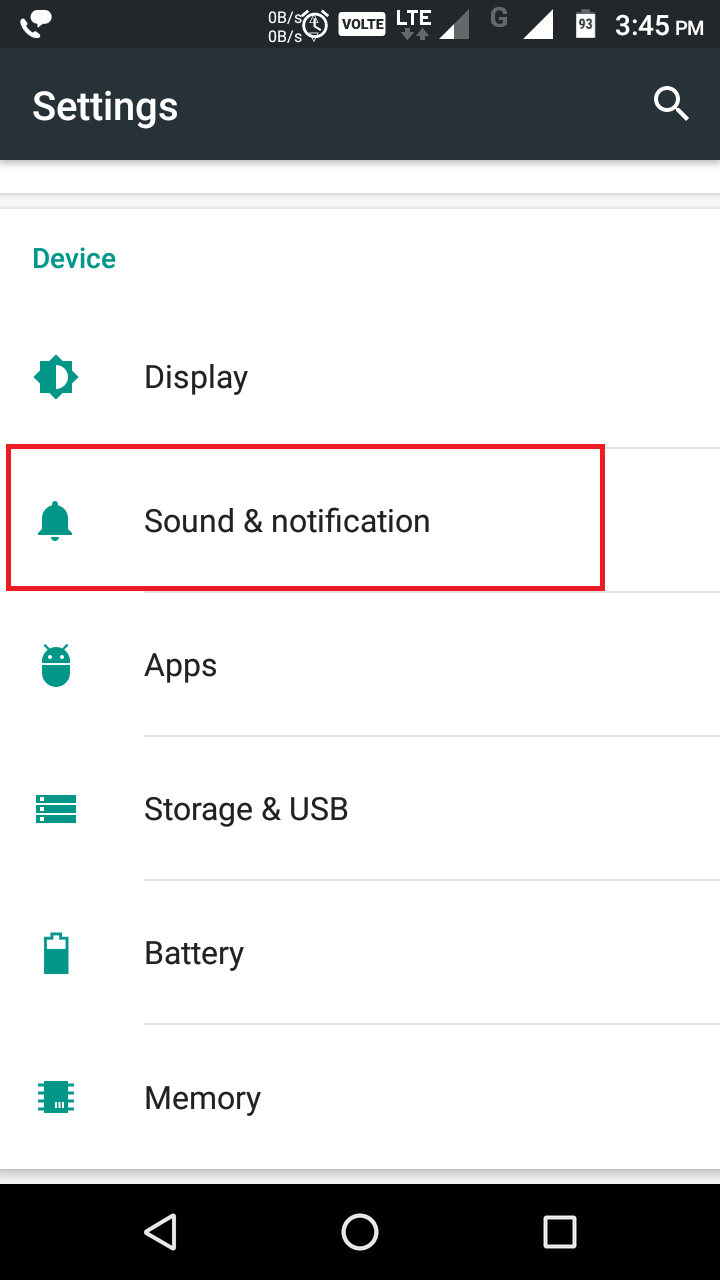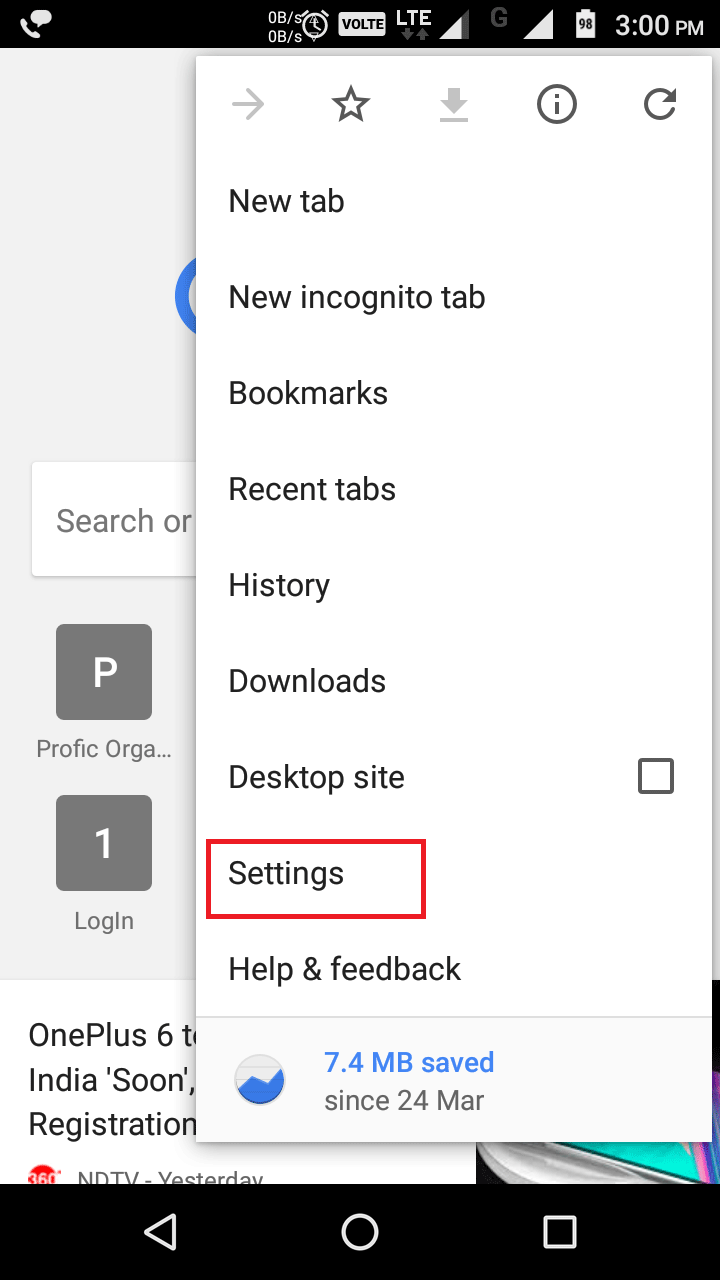It was a time when people think Android is a clean platform from popup ads and adware. The popularity of this platform attracts the attention of cybercriminals and fraudsters. Now popup ads are common on the Android phone.
Cybercriminals develop such application to display unethical ads on your mobile so that they can generate huge revenue. Most of the time, you are unaware which app is causing these popups. Even if you knew about it, you wouldn’t be able to remove the application usually.
To display popup ads on your Android phone, they need you to install their application. Cybercriminals develop such applications to trick you. They offer basic functionality like Wallpapers, small games, Tips for favourite games, clear RAM or storage, performance booster, etc. Once you install such apps, your Android phone gets filled with the popups.
In this article, we will know how to remove popup ads on the Android phone. But first, let’s see what problems these popup-ads can cause.
Problems Popup Ads can Cause
- It irritates you; you need to touch that tiny close button of the Popup several times.
- It can lead you to download other malicious apps.
- It slows down the performance of your Android device.
- It can steal your data such as GPS coordinates, contact list, images, videos, etc.
- It can automatically subscribe you to the premium services.
On an Android device, typically popup ads display in 3 variants.
You can also take help of Cleaner Apps if above doesn’t work.
Stopping Screen Popup Ads
Screen popup ads mainly caused due to apps on your device. It can be prevented by just uninstalling the app from your Android device. Follow the below steps to remove such apps…
1. Go to the Settings of your device and select Apps.
2. Now you will see all the list of apps installed on your device. Carefully looks for unnecessary apps. Tap on them then tap Uninstall.
3. Confirm the action by tapping OK.
How to Identify which App to Remove?
If you started seeing popup ads recently, then check all the apps that you installed in these days. If you are not sure which app is causing these popups, then follow the below steps to find them…
1. Go to the Settings and then Apps.
2. Now tap the settings icon.
3. Tap Draw over other apps.
4. You will see the list of Apps that have permission to display over other apps. Some essential apps like SMS and messengers need to show the notification. So you don’t need to disable all apps. Check if there is any additional app and then tap on it.
5. Now disallow this app to display over other apps.
Stopping Notification Area Ads
Apps like storage cleaning and performance booster display ads in the notification area. It is annoying when you check your notifications and find an ad there. To stop it follow the steps below quickly
1. Go to the Settings of your device and tap Sound & notification.
2. Now tap App notifications.
3. You will see the list of all applications and their notification status. Now tap on the app that you want to stop displaying the notification. Now enable the Block all. The app will no longer show the notification.
Stopping Popups while Browsing
If you see pop-up ads while browsing then it is the browser that is allowing websites to do so. Follow the steps below to prevent popups in Chrome browser…
1. Open Chrome browser and then tap on three vertical dots button.
2. Now touch Settings.
3. Scroll down and then touch Site settings.
4. Scroll down and the tap Pop-ups.
5. Touch the slider button to disable Pop-up ads.
Give a Try to Pop-up Cleaner Apps
You had tried all the steps above and still facing pop-up ads on your Android device. Then you should give a try to the cleaning apps. These apps can easily identify malicious apps and help you uninstall them.
1. MalwareFox Anti-Malware
MalwareFox Anti-Malware for Android is one of the top-rated anti-malware programs available. Similar to its Windows Version, it provides complete security from every type of threat such as Viruses, Adware and other types of Malware programs. It is capable of aggressive detection, through which it can easily find malicious apps, trojans, and spyware.
2. CCleaner
Yes, CCleaner has an Android version too. This app will not directly help you to identify pop-up causing apps, but it will help to find and remove junk files from your device. It will help to clean your device storage and monitor the apps.